Tiny macOS utility apps I love - Part 2
Configure where links get opened, quickly take notes and capture ideas on the side of your screen, and complete everyday tasks faster with those tiny macOS utility apps.
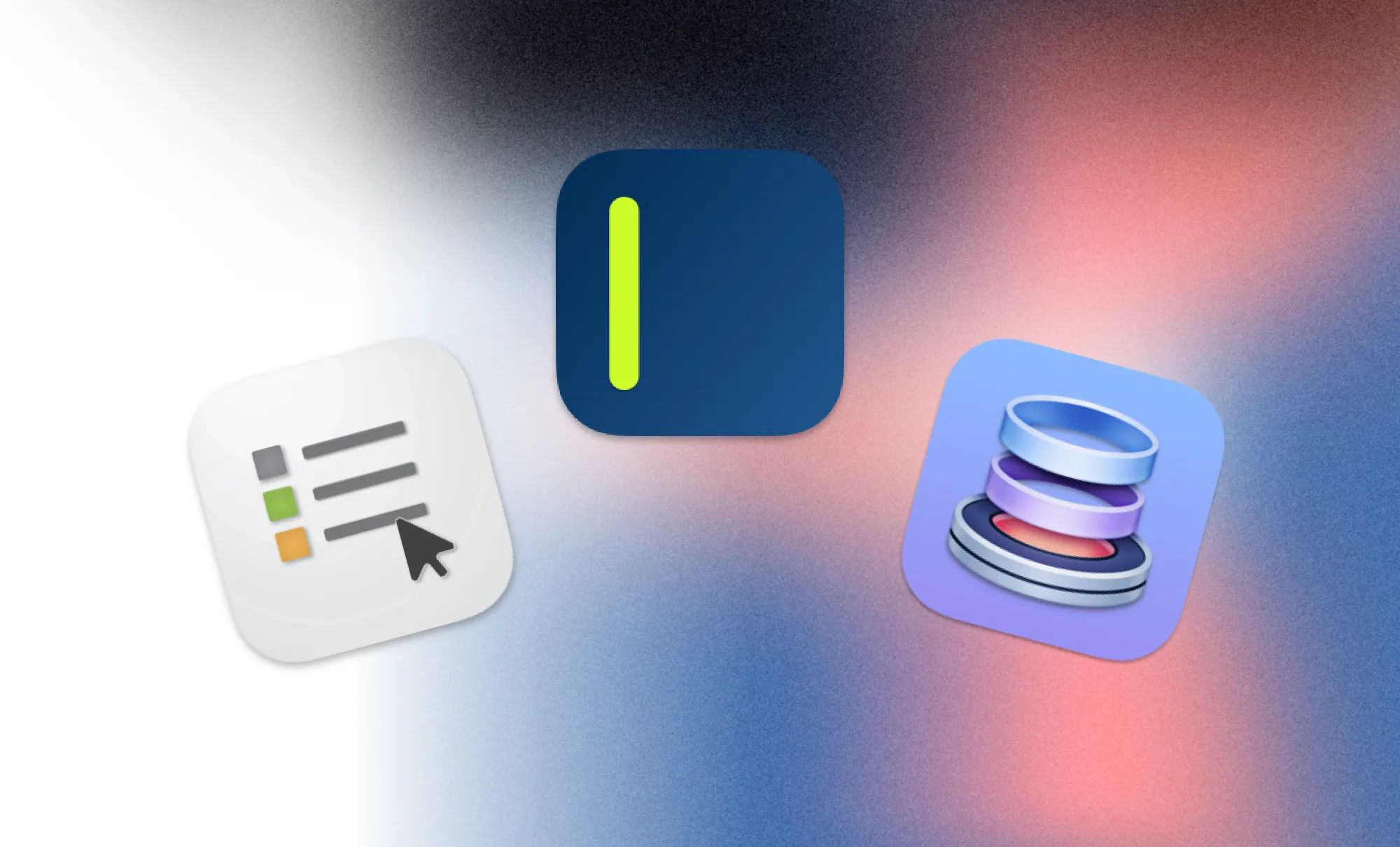
In the first part of Creativerly's content series to highlight simple, lightweight, yet powerful macOS utility apps, I wrote about PixelSnap, CleanShot, and Paletro. You are now reading part two, highlighting and showcasing four additional tiny macOS utility apps I use on a daily basis. This is an ongoing series, so make sure to revisit creativerly.com or sign up for the free weekly newsletter to be among the first to know whenever a new part gets published.
OpenIn
Whenever I am working on something in front of my Mac, I like to create a dedicated focus area, which includes notes, tasks, specific apps, and a browser solely focused on getting this one thing, this one project done. To separate projects from each other, I like to distinguish between work and personal projects first. Although, I have a Mac Mini for my personal only stuff and a MacBook for work, I also use the MacBook for personal stuff, since I simply appreciate the convenience of moving around my apartment or even outside while working on it. However, combining both, personal and work projects on the same machine, can sometimes lead to interferences. To make sure that specific links I am clicking on from Slack (which is the app we use for team communication at work) within the right browser window (the one I am using for work stuff), I am using a lovely app called OpenIn, which is an advanced link handler for macOS, that gives you full control over any link you are opening.
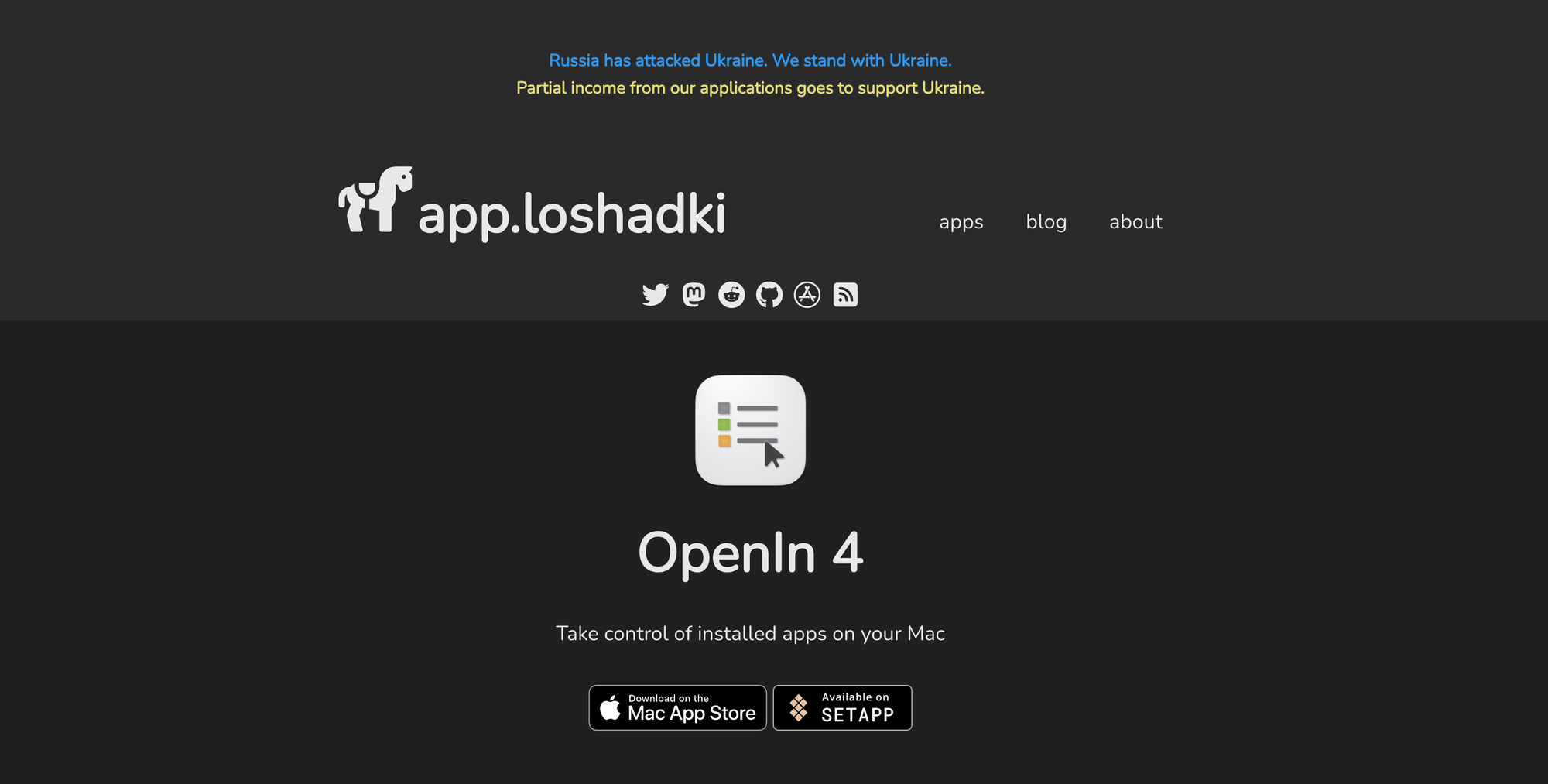
In case you are using more than one browser on your Mac, you probably ran into the issue that you clicked on a link, and suddenly it opened up in the default browser (obviously), but you intended to open it up in the second browser you are using. Instead of copying the link in the first place, then heading to your second browser, pasting it there, OpenIn gives you the possibility to select in which browser you would like to open the link right after clicking on it. Thanks to a set of customization options, you can configure to always open links in a specific browser, or always show a list selection of the browsers you have installed. You can even trim down that list by simply displaying the browsers you use most. Additionally, OpenIn gives you the possibility to configure and modify URLS and send them directly to the applications, that are supporting them.
Even if you are using a single browser, but have set up multiple profiles for different use-cases, you can use OpenIn and configure it to open web links in specific browser profiles, to always ensure to keep things separated while working across different profiles. However, OpenIn's functionality does not stop there. Chances are high that people use multiple emails, video conference, IDE, and other apps, and in that scenario OpenIn gives you the possibility to select the right tool for the right moment. Open the Zoom app for zoom meetings, open the Microsoft Teams app for team meetings, send music links directly to Apple Music, Reddit links directly to Reddit, the possibilities are incredible.
Usually, any file you have on your Mac can be opened by more than one application installed on your Mac. By default, macOS will set the default app to open specific files. You can change that default application to your needs. With OpenIn, you again get a list of applications to choose from with a single click. OpenIn handles files in a similar way as they handle any other type of URL. After grouping multiple file extensions in OpenIn's configurations, you can select which applications you want to use for them.
Besides that, OpenIn even integrates with macOS Focus, which means you can configure rules based on the current Focus Mode, which is simply awesome. To get the full overview of what you can achieve with OpenIn, make sure to head to its website and read through the documentation.
OpenIn 4 is available for macOS, and it will cost you $11.99 as a one-time payment. However, if you are already a subscriber of Setapp, you can download and use OpenIn right away*.
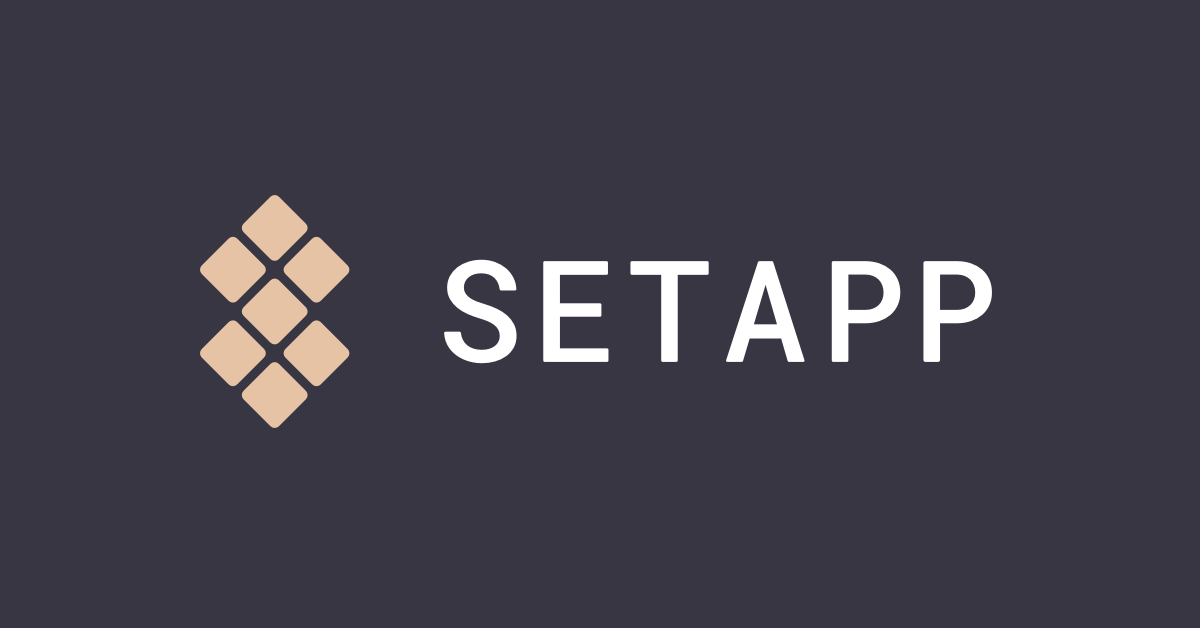
SideNotes
No matter what you are working on, inspiration and ideas can come to your mind at any second. What matters in such situations the most is to capture those ideas and thoughts immediately, without any friction. No matter which note-taking or PKM app you are using, no matter how good your note-taking system is, most of the time it involves some sort of custom setup to achieve the quick capturing of thoughts and ideas. When it comes to quick capturing, you do not spend any time on thinking about where to put your thoughts and ideas, as that already too much friction to capture in the moment.
There are multiple lightweight, simple, and minimal apps that are solely focusing on giving you the possibility to quick capture notes and get back to them whenever you want to further process them. One that has been around for quite some time is SideNotes, a lovely app that keeps your notes on the side of your screen, ready to appear whenever you need to quickly capture something you need to remember. No matter if you need to jot down a task, capture some inspiration, an important link, or a fragment of code, SideNotes is always there to show your notes in a flash, and keep them hidden on the side of your screen when you do not need them.
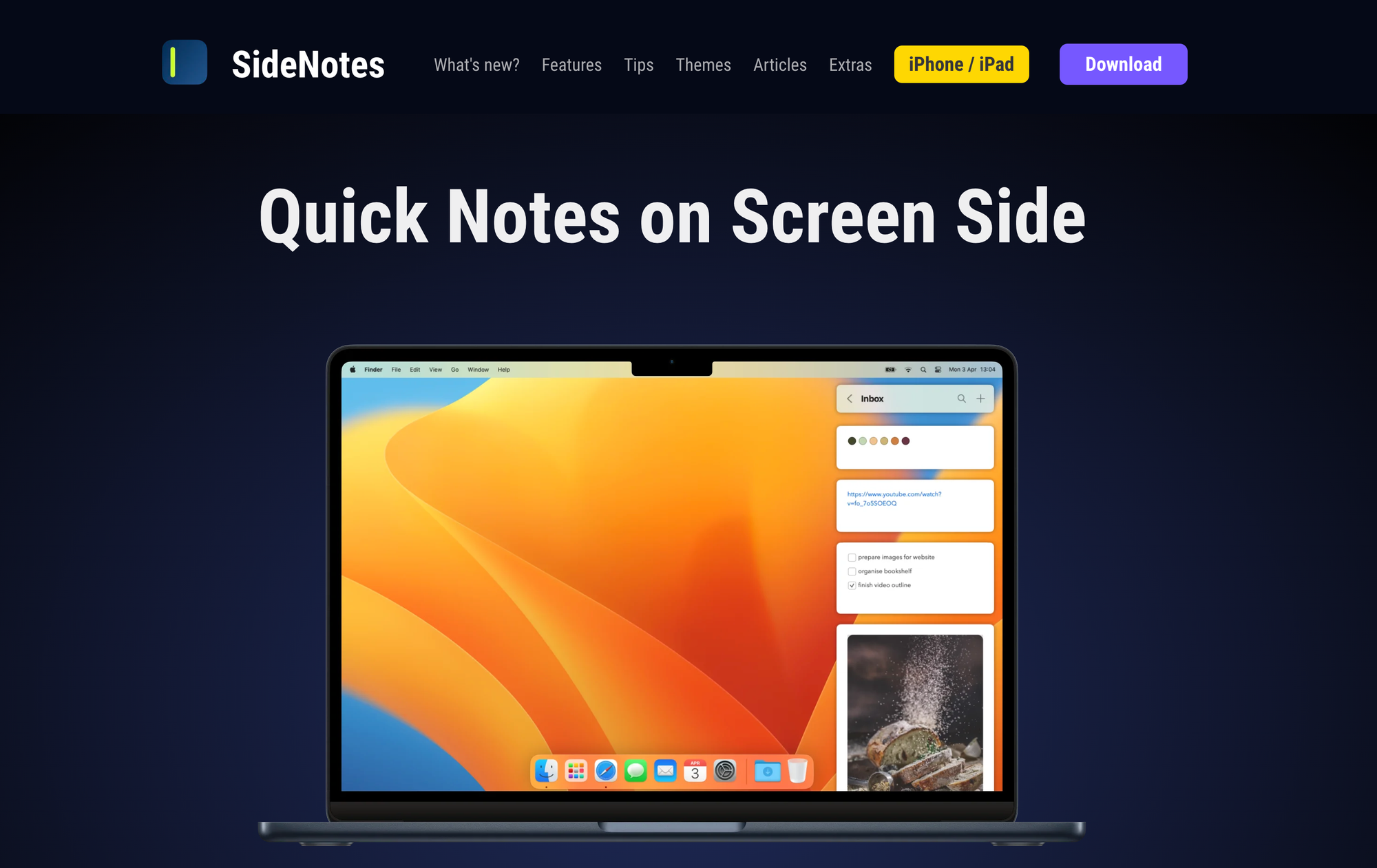
As a designer, you can use SideNotes to save colors, ideas, pictures, and links, developers can use it to capture code snippets, writers can leverage SideNotes as simple and agile note-taking app to save fleeting thoughts and inspirational insights, and besides all of that, SideNotes can be the one companion you need to save things quickly and stay on task.
SideNotes is available for macOS, but there are also apps for iOS and iPadOS. Download the macOS version will give you a 30-day trial to give the app a try and see if it is a fit for you. After that, you can buy the full version for $19.99 paid once. The iOS/iPadOS version is sold separately and will cost you $9.99. Setapp subscribers* can download and install it right away, as it is included in Setapp's subscription that gives you access to over 240 apps.
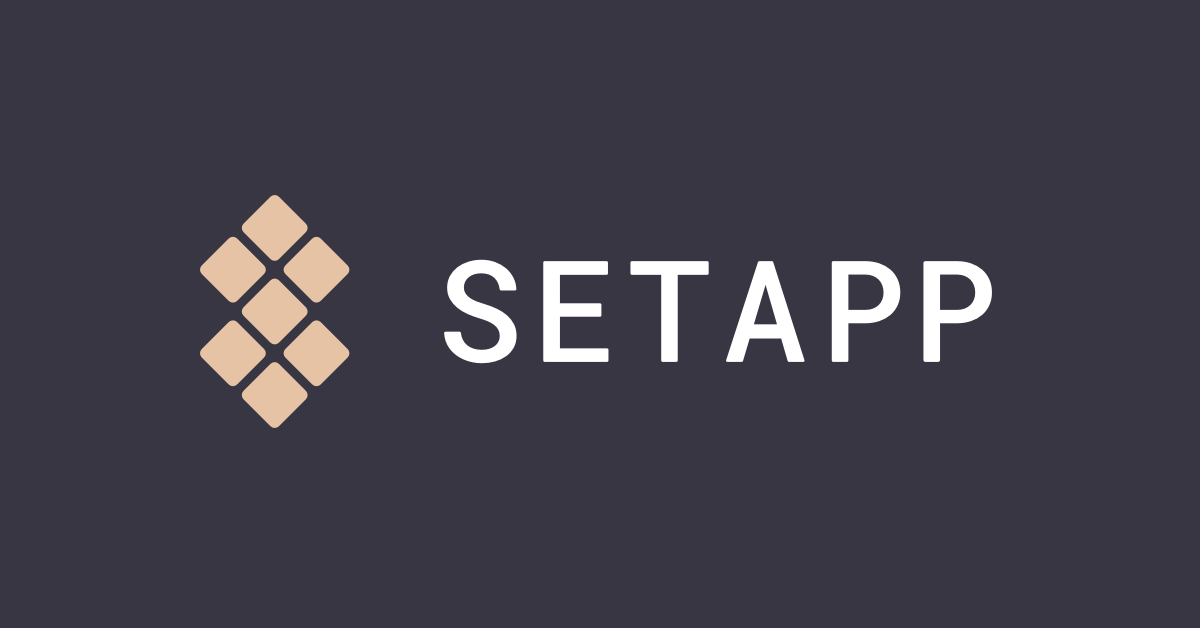
Dropzone
If you are looking for ways to enhance productivity on your Mac, Dropzone is the app you should give a try. With Dropzone, you get access to a completely refined drag and drop experience which accelerates file transfers, simplifies application launches, and seamlessly integrates with many different services to optimise your workflow and increase your productivity.
No matter if you want to move or copy files easily, install or launch apps, run shortcuts, shorten URLs, and complete everyday tasks faster, Dropzone is here to help. Once you have installed Dropzone, an icon will appear in the menubar of your Mac. If you now drag a file to the top of your screen, a grid of actions will appear giving you the possibility to quickly drag and drop the file into your documents or downloads folder for example, however you can also quickly access AirDrop or open any app you need quickly. Besides that, you can use the F3 shortcut to trigger Dropzone which then shows you a shortcut overlay on each icon of your actions.
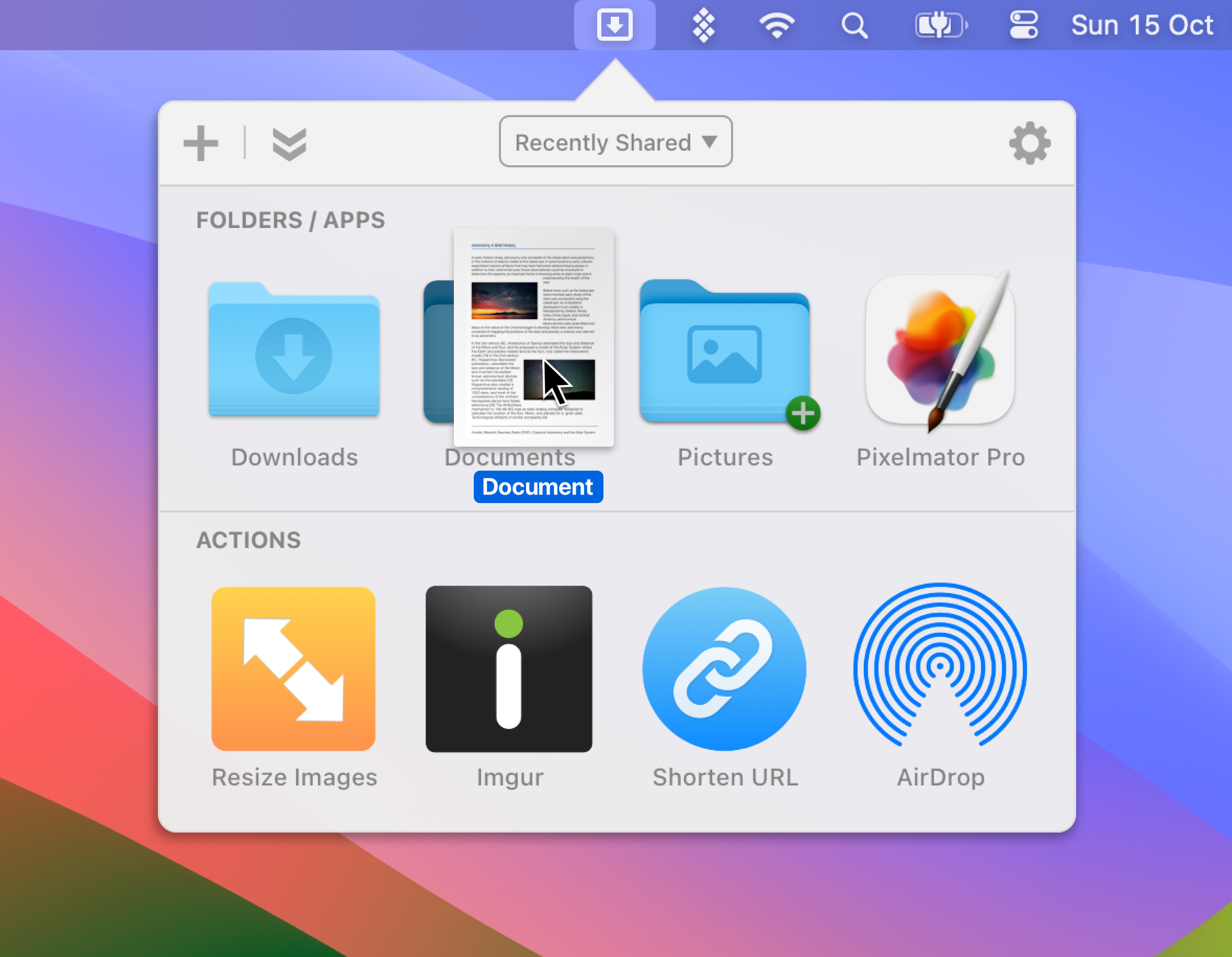
Dropzone comes it handy if you want to stash a few files within the menubar for easy and quick access or if you need to glance at them from time to time. There are a couple of functionalities Dropzone features that some other apps does to, maybe even better, especially when it comes to launching apps and integrating with other services, but where Dropzone shines is when it comes to easy-of-use and a very straightforward access to folders, apps, and actions that you use frequently.
You can download Dropzone 4 for free to give it a try. To unlock all the Pro features you can grab Dropzone 4 Lifetime for $35 or start a Dropzone 4 Pro subscription for $1.99 per month. If you have a Setapp susbcription, you can download Dropzone 4 right away*.
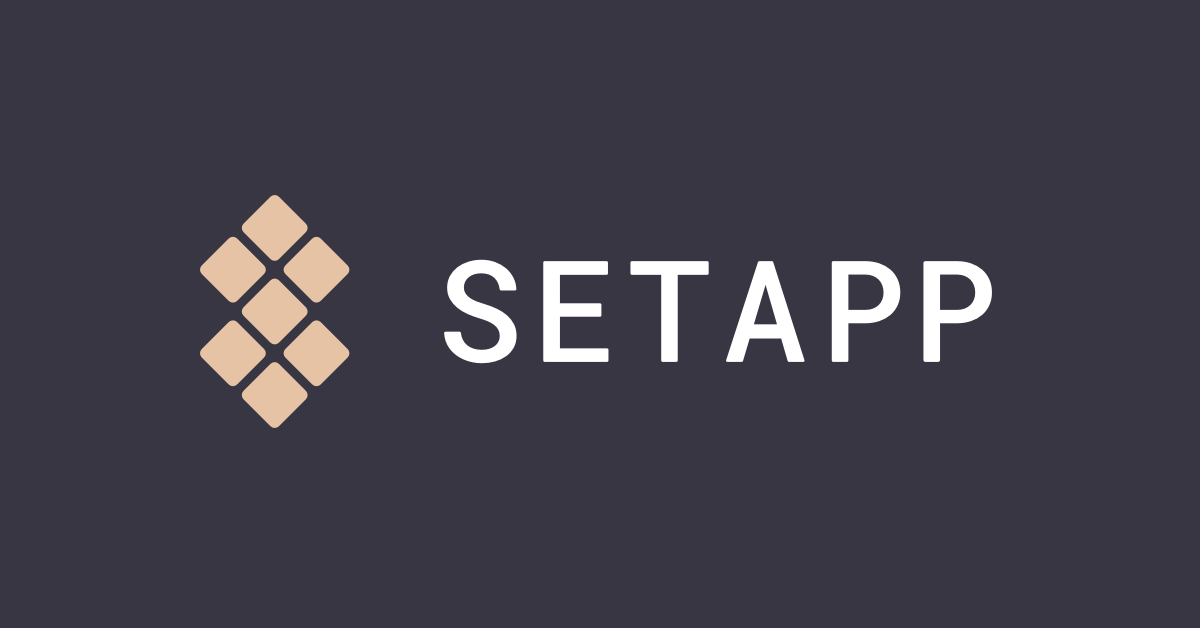
Till next time! 👋
Support: Do you have a friend who is looking for inspiration, news about design, and useful tools and apps? Forward this newsletter to a friend or simply share this issue and show some support. You can also show some love by simply clicking the button down below and keep this newsletter a sustainable side-project by buying me a coffee. ☕️ 🥰

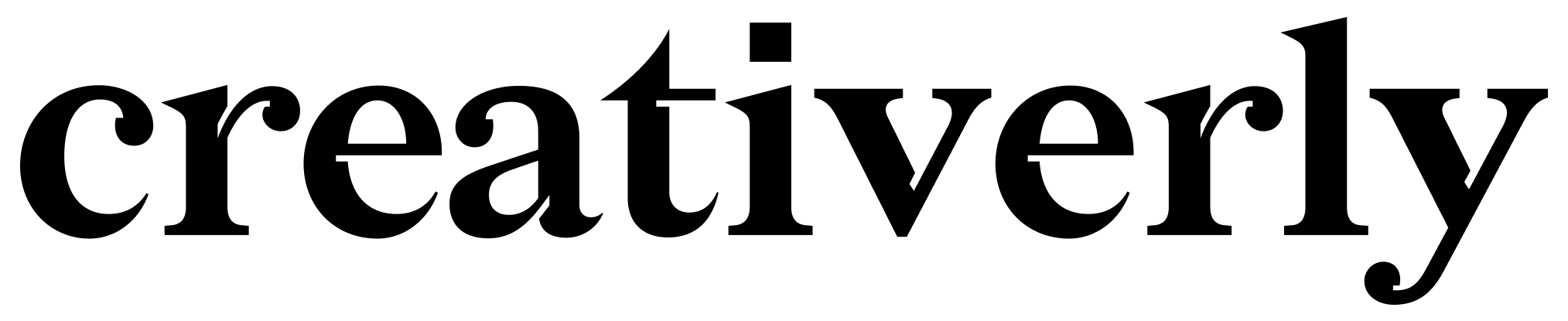


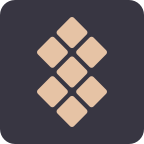
Discussion