Tiny macOS utility apps I love – Part 3
Tiny macOS utility apps I love is back with Part 3, focusing on simple, lightweight, and minimal note-taking and text companion apps.
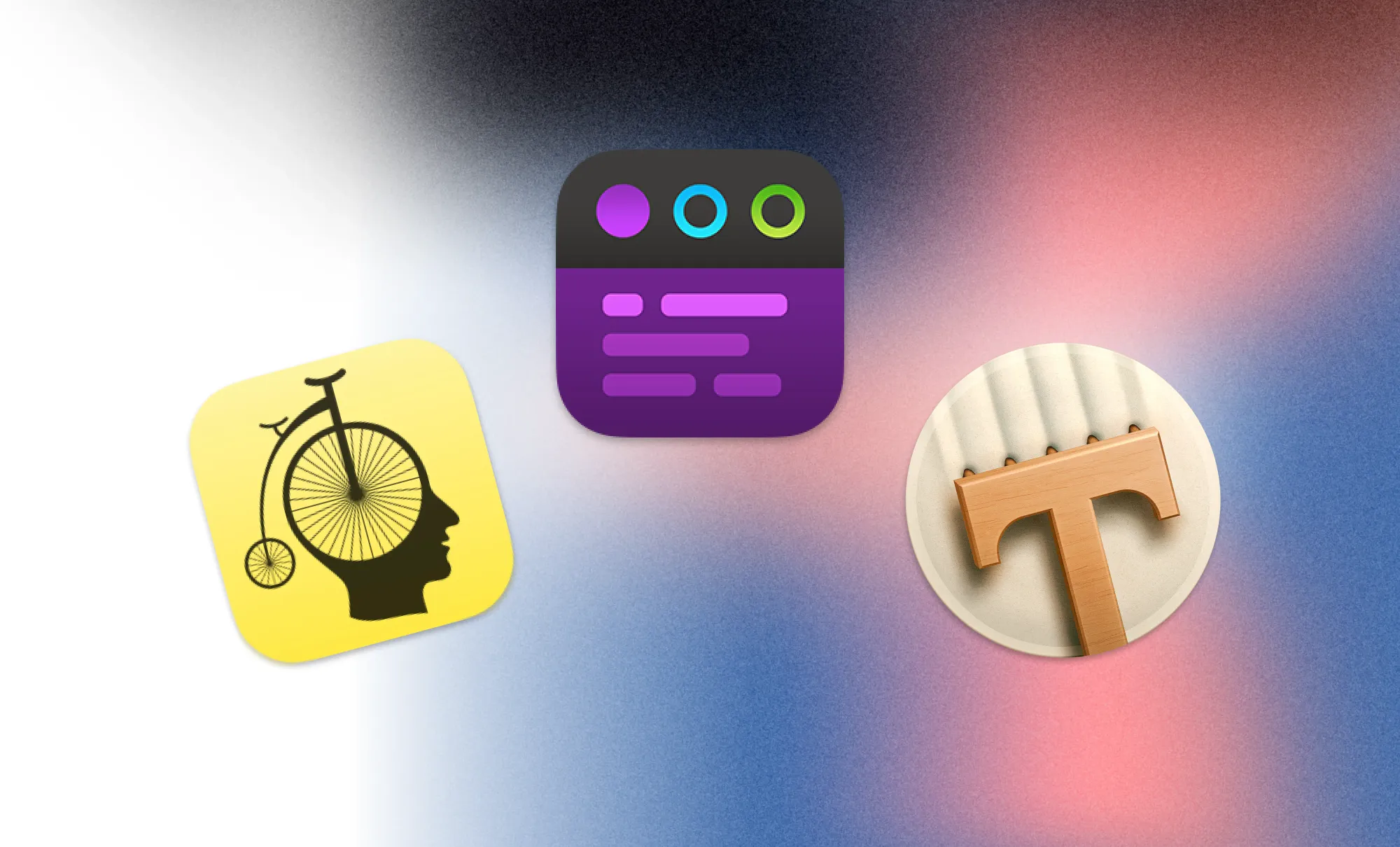
Whenever productivity nerds and gurus, as well as note-taking and personal knowledge management enthusiasts talk about note-taking apps, most of them feel complex, bloated with features, and they have a steep learning curve to get started. Additionally, a lot of those apps are forcing a specific system onto you, a specific way to organize and structure your notes. It does not feel like that those kind of apps are a good fit in case you simply want to write. While in fact, there are loads of users who just want to do that. They do not want to build up a knowledge base, link and reference notes, tag everything, and follow a system.
Most of the time, users simply would like to capture a thought, an idea, a quick todo, a link, or anything else. For those use cases, all that you need is a tiny, simple, lightweight text companion.
While I kept the first two editions of Tiny macOS apps I love (read here part 1 and part 2) a bit more broad, I focused in the third edition on simple and lightweight note-taking apps. There are loads of those simple text companions, but I decided to pick three that really stand out to me. I really like that all of those three apps allow for super quick and easy capture of text. This is especially something where a lot of those powerful note-taking apps are lacking experience.
Therefore, enjoy this selection of three awesome text companions and note-taking apps for macOS.
Tot
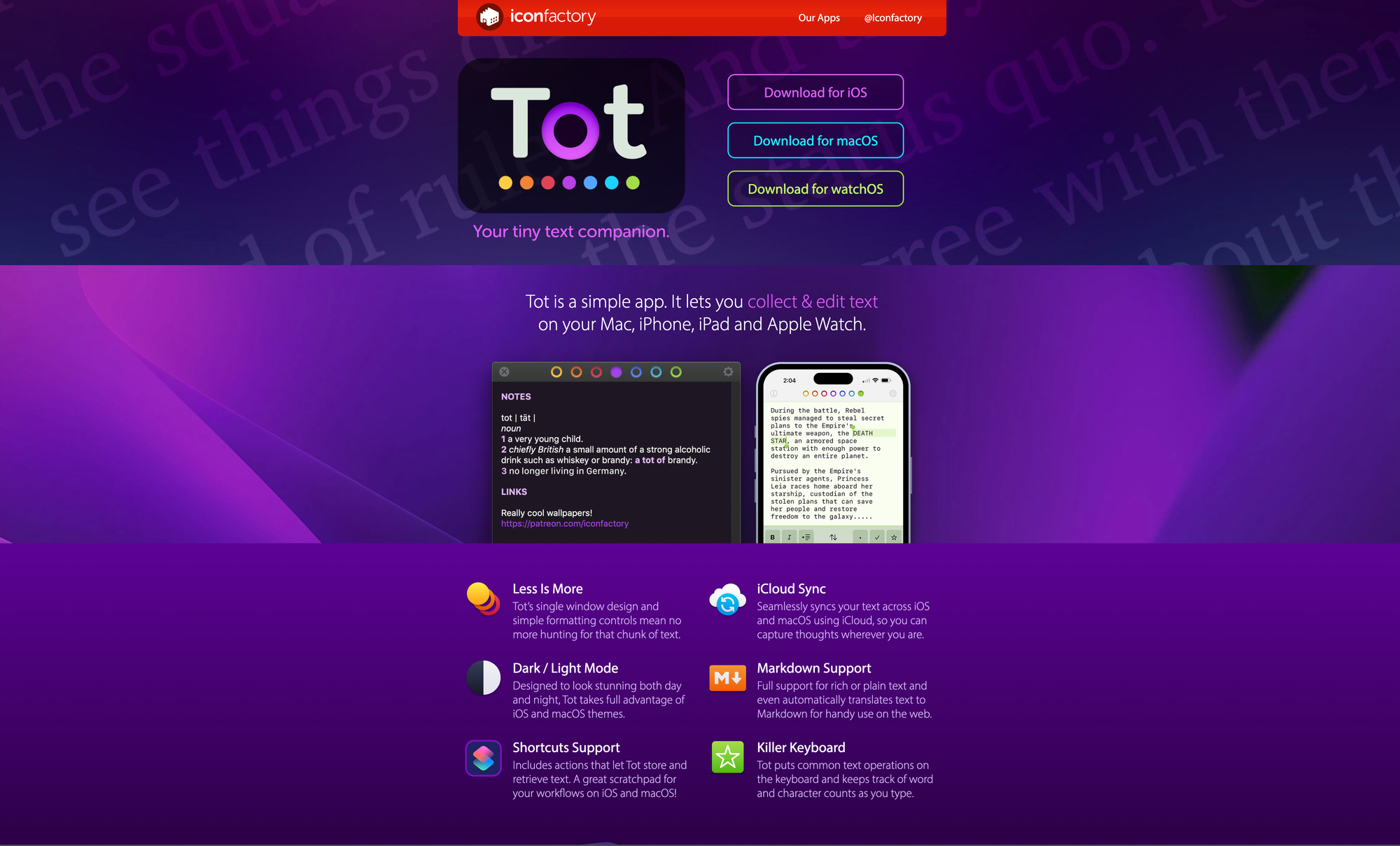
Tot by The Iconfactory (the team who also built Linea Sketch and xScope among other apps) is a lovely designed, tiny, simple, and lightweight text companion, that is not only available for macOS, but allows you to sync your notes across iOS and watchOS too. Tot gives you access to everything you need to collect and edit text without any hassle. What I really love about Tot is the clear focus on being opinionated software. Tot is not competing with all those fancy note-taking, writing, and PKM apps out there. It features a single window design, super simple formatting controls, and a distraction-free interface. With Tot, there is no more hunting for that chunk of text.
A quite unique approach of Tot is that it is limited to seven notes in total, which are indicated by the colored dots on top of Tot's window. You can use those seven notes as categories, projects, text documents, or any other way to structure and organize your text chunks. Each note gives you access to a blank page. On that page you can then start to jot down anything that comes to your mind. Since Tot has full support for rich or plain text and even automatically translates text to markdown for handy use on the web, you can use headings to even further structure your text within a note. Each note or text document in Tot has a different color, so you can easily distinguish between them. All you have to do to jot down text is selecting one of the colored dots, and then enter your text. Simple as that. A very simple and subtle status bar at the bottom of Tot's window gives you information about the number of lines, words, and characters within your note, as well as two buttons which you can use to share the text or switch between rich and plain text input.
Since Tot has support for Apple Shortcuts, you can create actions that let Tot store and retrieve text, which makes it a great scratchpad for your workflows, allowing for super fast and easy input. Thanks to iCloud, you can seamless sync your text across iOS and macOS, so no matter where you capture your thoughts, you can get back to them no matter which device you are on.
I am a huge fan of Tot's lucid interface, it is gorgeous, with some lovely details. Since each text document has its own color, even the keyboard within the iOS version adapts its color. Besides that, the app also supports light and dark mode, so you can choose your preference.
Tot will not replace your current note-taking app, but that is not its goal anyway. It is a lovely text companion that you can use for fast, simple, and friction-less text input. It can easily act as an addition or extension of your current note-taking workflows.
You can download Tot for free on macOS to give it a try. The iOS version costs $20 in case you would like to get access to iCloud sync and take your notes with you wherever you are. There is also a watchOS app available for $1.99.
Bike
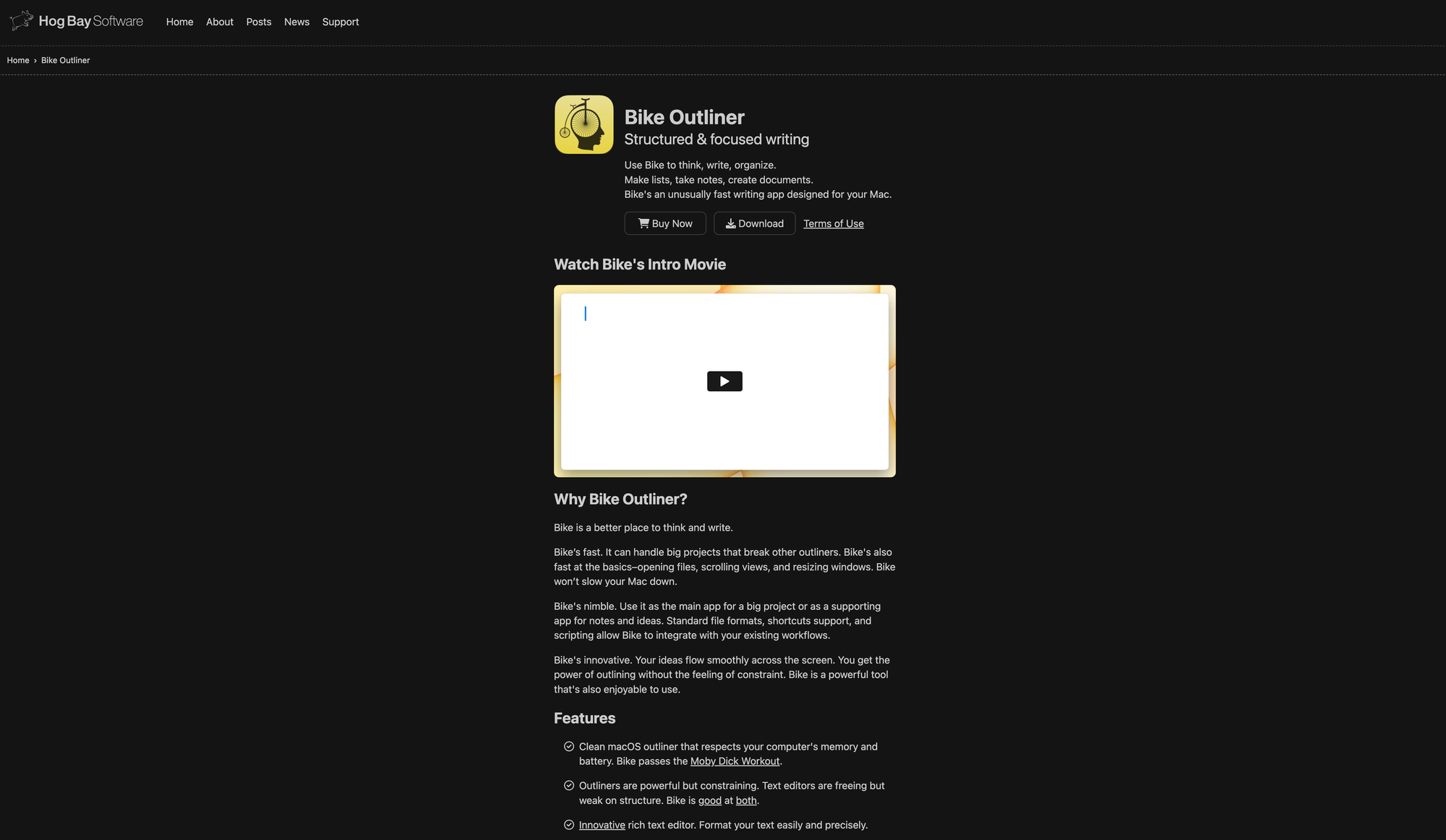
Bike is a simple outliner app for macOS, built by Hog Bay Software by Jesse Grosjean. Outliner means that every single piece of text you jot down is a bullet point that can be collapsed. You can use Bike for various things: use it to think, write, organize, create lists, take notes, or documents. Outliners are versatile, and so is Bike. With its simple, lightweight, and minimal interface it can still handle big projects. But besides that, it can act as a great companion and supporting app for your already existing note-taking and ideating workflows.
What immediately stood out to me after opening up Bike is its clear and distraction-free interface. You can even trigger a Focus Mode which dims all the text and bullet points besides the one you are currently focusing on. Every piece of text you jot down with Bike becomes a bullet point, or better said a bullet toggle. You can then indent or outdent those bullet points, and you guessed right, the additionally created bullet points can also be indented or outdented. This gives you an idea why outliner apps are so powerful. They allow to create deeply nested structures. While there is the chance that things become a bit messy, Bike features a neat breadcrumb menu in its navigation bar. Home is always your main page, the one that is the first in the hierarchy. So, everything you jot down on the Home page is a child of it. This means, you can use it as some sort of dashboard, create sections for your ideas, notes, projects, todos, or anything else.
As soon as you created another nested bullet point, it will be reflected within the breadcrumb menu. This gives you the possibility to always stay on top of the notes you create within Bike, since the menu allows for easy and quick navigation. If a bullet point has nested items, a little arrow icon will appear next to it. Clicking on that arrow icon, puts the focus on that bullet point with all its nested items. The breadcrumb navigation reflects that focus. This gives you the possibility to directly focus on a single note, idea, project, etc. instead of seeing your whole Home page. If you want to structure your notes and project even more, you can create multiple files for them. Bike uses open file formats and it is document based. This means you have full ownership of your data. Everything you create is stored in normal document files on your computer. So, you can create multiple documents for different projects, ideas, notes, and so on. Since Bike has a tab bar, which you can display and hide, you can open up multiple documents at once and switch between them with ease.
Bike is fast, responsive, and incredible smooth while working with it. It is a pure joy to use. Its innovative rich text editor gives you the possibility to format your text easily and precisely. Overall, Bike is simply a lovely and powerful piece of software.
In case you would like to give Bike a try, you can download it for free from Hog Bay Software or the Mac App Store. In the Free Mode, you get access to Bike's core features and it never expires. To get access to features like Row Types (Heading, Task List, etc.), Rich Text Formatting (Bold, Italic, Links, etc.), Add Link to Row, Focus Mode, Typewriter Mode, Shortcut Actions, and more, you need to purchase a license to unlock them. You can grab the license as a one-time purchase from Hog Bay Software, which costs you $29.99 and includes one year of free updates (after that you can unlock future updates by renewing your license for 50% off the base price). The Mac App Store version is tied to a monthly and yearly subscription. In case you have a Setapp subscription*, you can download Bike directly and start using it, as it is part of Setapps awesome offering of over 240 apps*.
Focused
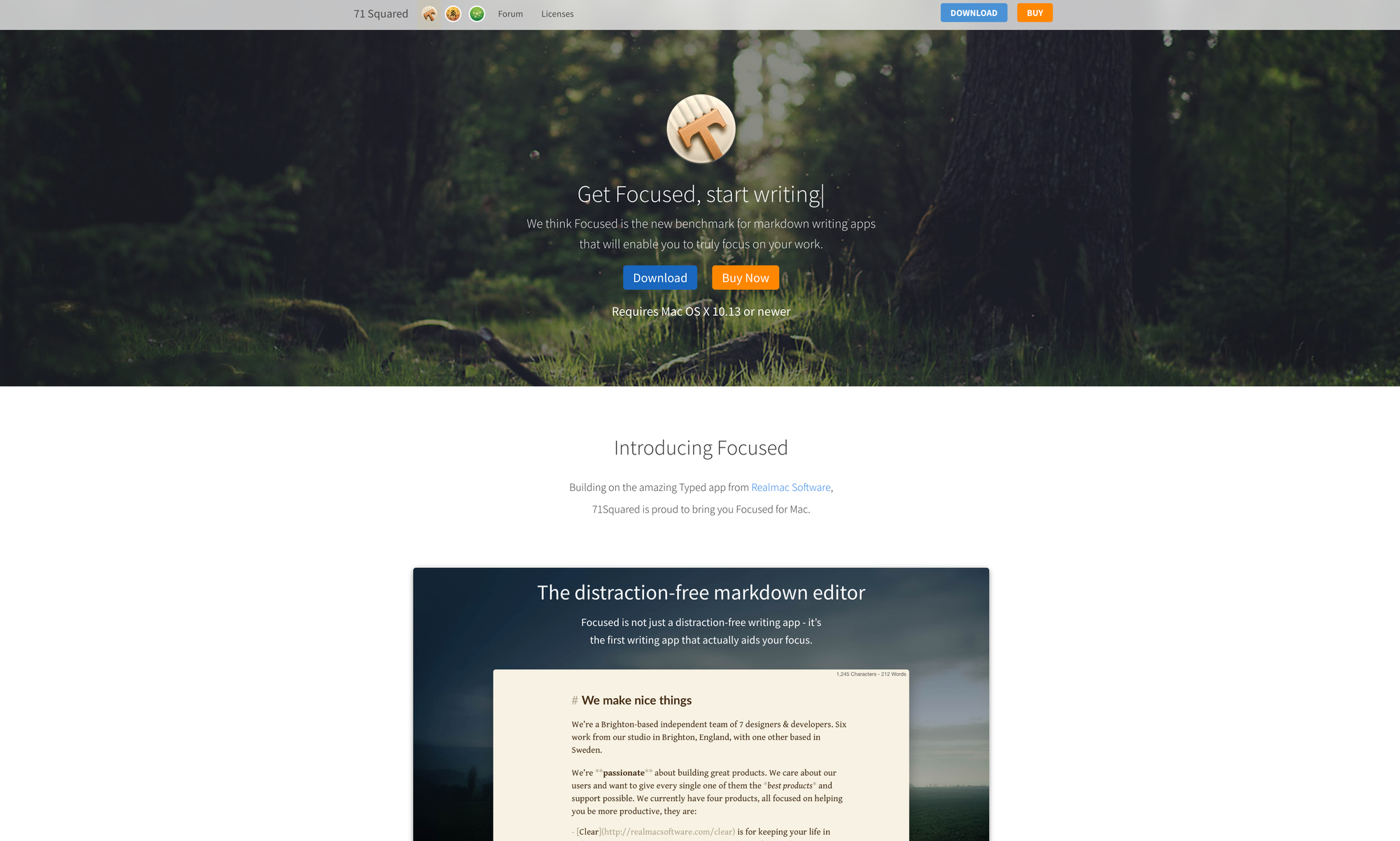
Focused is a lovely and distraction-free markdown writing app for macOS, built by 71Squared. There are multiple markdown writing apps out there, but Focused actually aids your focus.
Entering Focused you will experience no clutter, no distractions, just a clear and lucid interface that is powered with a perfectly crafted set of tools to help you write and stay focused on the task at hand. Without cluttering your interface, Focused allows you to keep track of the characters and words counts. While writing in Focused, you can leverage comprehensive keyboard shortcuts to structure and format your text without leaving your keyboard. Focused is built to help you write for the web, which means you can easily share and export your writings for different use cases. With ease you can export markdown to HTML, RTF, or share through your favorite apps.
A quite interesting feature of Focused is called Zen Mode, which gives you the possibility to filter out life's distractions by playing 8 calming nature soundtracks with the idea to aid your focus, and help you concentrating on your writing. If you ever struggled to relax while creating great content, Focused Zen Mode might be worth giving a try.
To create even more focus while writing, Focused is featuring a typewrite mode which focuses on a single paragraph (or sentence), vertically center your copy, and you get to choose whether you want to fade out the surrounding text for even fewer distractions. Thanks to a selection of lovely themes, you can match Focused interface to the time of day or the mood you are in while writing. To customize your experience in Focused even more, you can choose between a range of typefaces and styles to build the ideal writing environment.
You can download Focused for free and give its demo a try. To unlock the full app and experience it without limitations, you need to grab a license, which costs you $19.99. In case you have a Setapp subscription*, you can download Focused directly and start using it, as it is part of Setapps awesome offering of over 240 apps*.
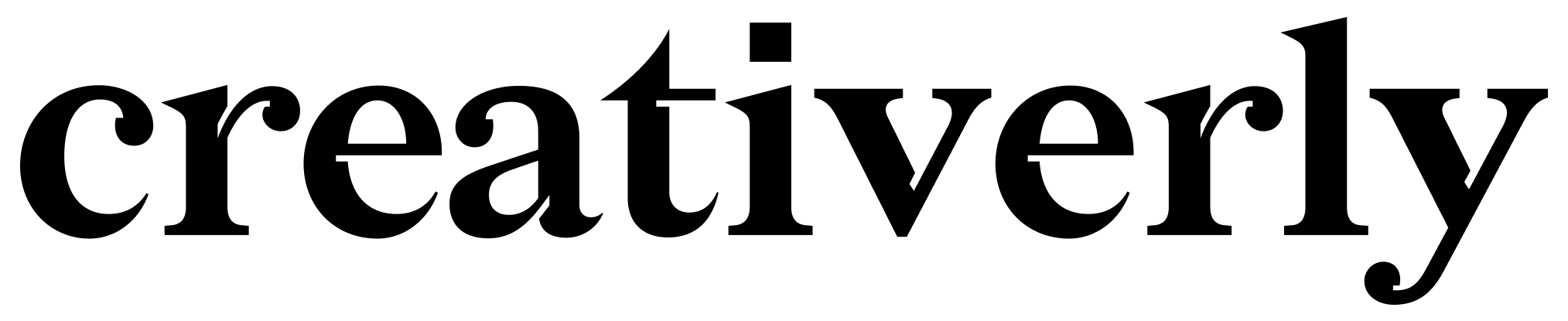


Discussion