Tiny macOS utility apps I love - Part 1
Kicking off a new series at Creativerly, highlighting simple, lightweight, and tiny macOS utility apps that simply work.
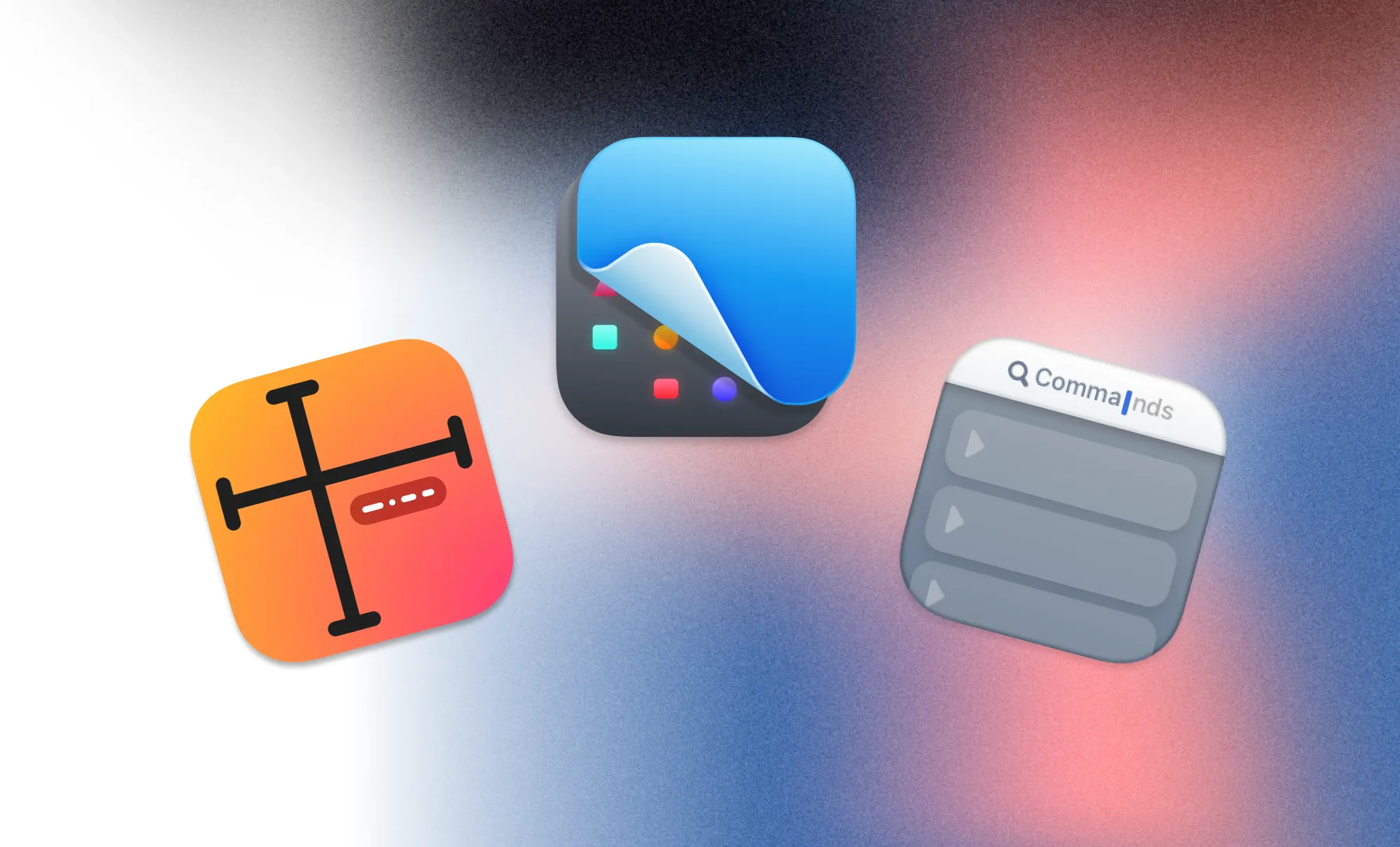
I am a huge fan of apps, I love using them for all kinds of purposes, I love to try them out, and it is always a great feeling when I am discovering a new app that helps me get stuff done. While feature-rich apps have a lot to offer, I get most excited about tiny, lightweight, almost single-purpose apps which do one thing simply perfectly.
With this post, I am kicking off a new series in which I gather and write about tiny macOS utility apps which all do one thing really good, and by that provide an immense value to my workflows. Most of them get used every single day, and sometimes I am not even realizing I am using them since they got baked that much into my systems.
PixelSnap
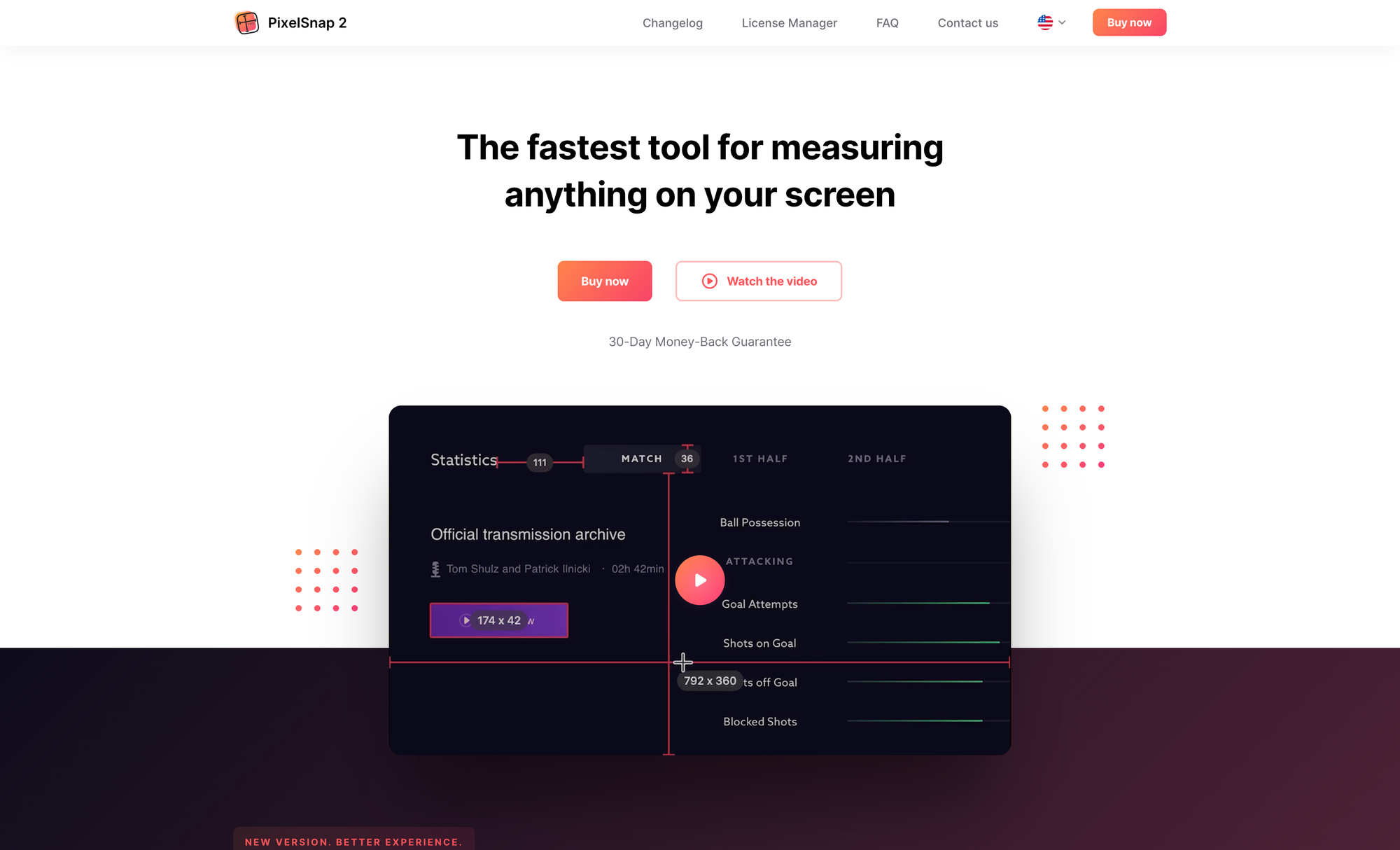
The first one is called PixelSnap, and it is a lovely app I use to measure anything on my screen. With PixelSnap I simply hit a shortcut to trigger it and then it gives me the possibility to quickly get the distance between any elements I am currently viewing on my screen. I can even hold dimensions if I need to measure multiple ones, and copy them to the clipboard. Besides that, I also use it to instantly find boundaries of any object by simply dragging an area around it. It is one of the most satisfying things when the drag-selection magically snaps to the object. PixelSnap seamlessly integrates with design tools like Sketch, Affinity, or Figma, and it shows real dimensions regardless of the displayed zoom level.
A quick showcase of PixelSnap measuring different elements on creativerly.com
I find myself using PixelSnap for varies things. On one hand, it is very much appreciated during any kinds of design processes. Otherwise, since I am currently working mainly on designing desktop/web apps, PixelSnap is incredibly helpful when it comes to checking size and spacing of UI elements while collaborating with the development team. Whenever I am testing out a new build and do a design review, I can use PixelSnap to quickly check whether all the UI elements have been implemented with the sizes and spacings I designed them.
Besides that, PixelSnap also comes in incredibly handy, when I am browsing different UI inspiration sites and I stumble across a specific UI element I would like to rebuild. With PixelSnap I get all the right measurements and spacings in seconds and transform them into my own designs.
Being able to reliably measure anything on my screen in no time is something I did not know I was missing until I stumbled across PixelSnap. And now, it is one of my favorite tiny utility apps for my Mac. If you are a Setapp* user, you can download PixelSnap right away, otherwise you can grab it as a one-time purchase for $39 for one Mac.
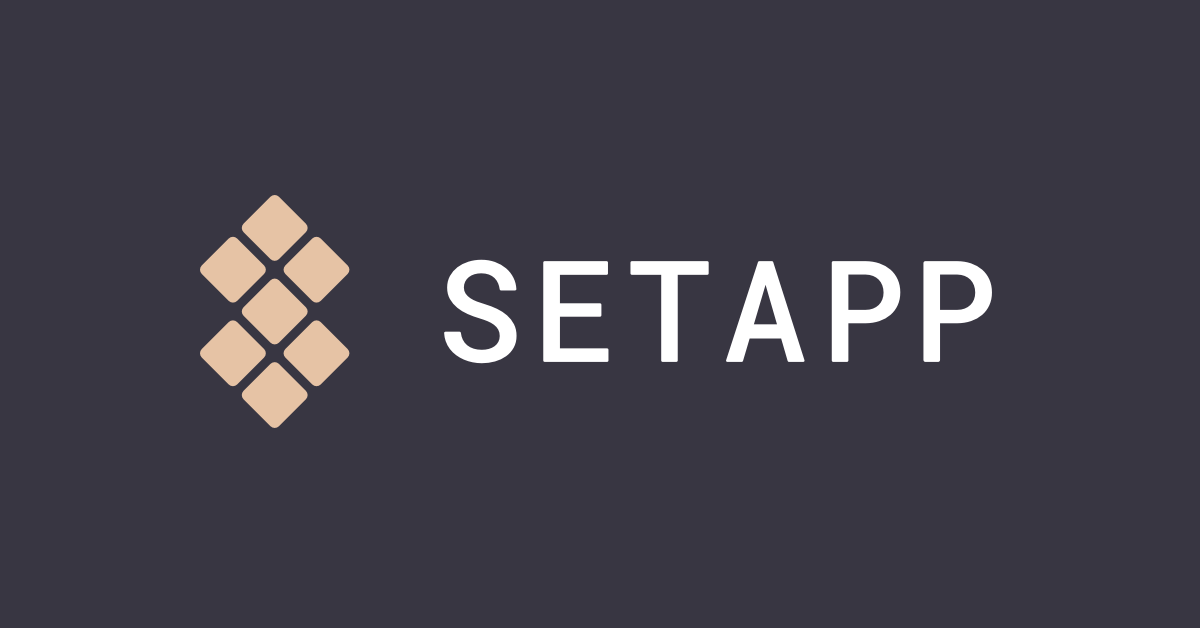
Affiliate Link
CleanShot*
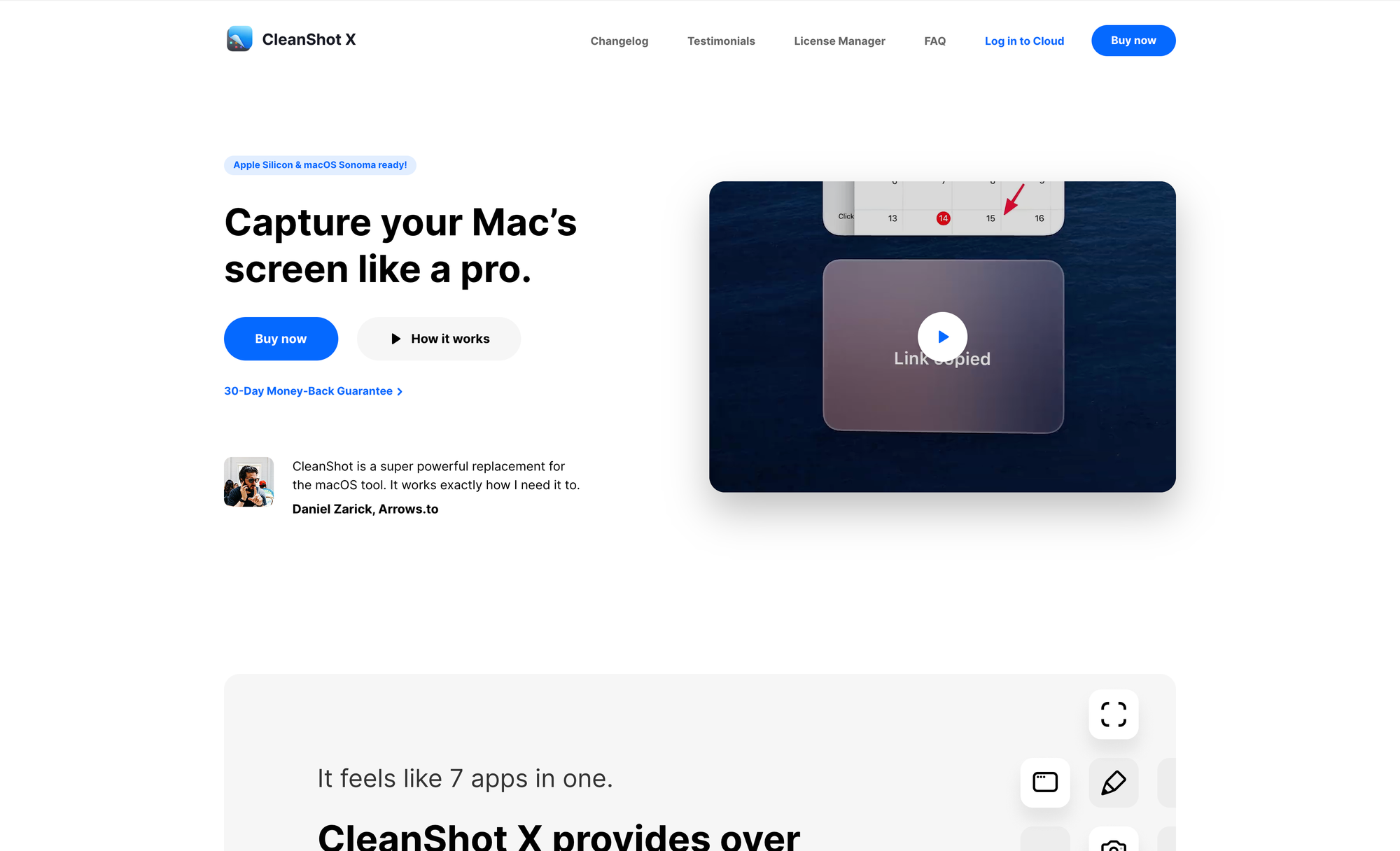
I am probably understating by including CleanShot in a post that highlights "tiny" utility apps, since it is quite feature-rich (in fact it provides over 50 features), but still feels like such an unobtrusive and lightweight app. CleanShot is part of my toolstack for years, and probably one of the most used apps on my Mac.
CleanShot is the fastest and easiest way to capture your Mac's screen, like a pro. Once you created a screenshot with CleanShot, a quick access overlay will appear at the corner of your screen. From that quick access overlay, you get the options to instantly save, copy, or drag and drop screenshots or screen recording to other apps. Besides that, CleanShot offers a variety of features to highlight and annotate important parts of your screenshot. With the scrolling capture feature, you can capture a complete webpage, a large chunk of code, or a chat history with ease. CleanShot is not only limited to capture screenshots, since in just a few clicks, you can use it to record your screen and save it as a video or an optimized GIF file. You can choose whether to show your webcam in recordings, record your microphone and macOS audio, highlight mouseclicks and keystrokes, and you can also automatically hide notifications.
Another lovely feature of CleanShot is that you can use it to create lovely social media posts in seconds, thanks to its background tool, which gives you the possibility to choose from 10 beautiful backgrounds or even upload your very own one. Since CleanShot has built-in text recognition, you can also use it if you need to copy text from an image or from a scanned document.
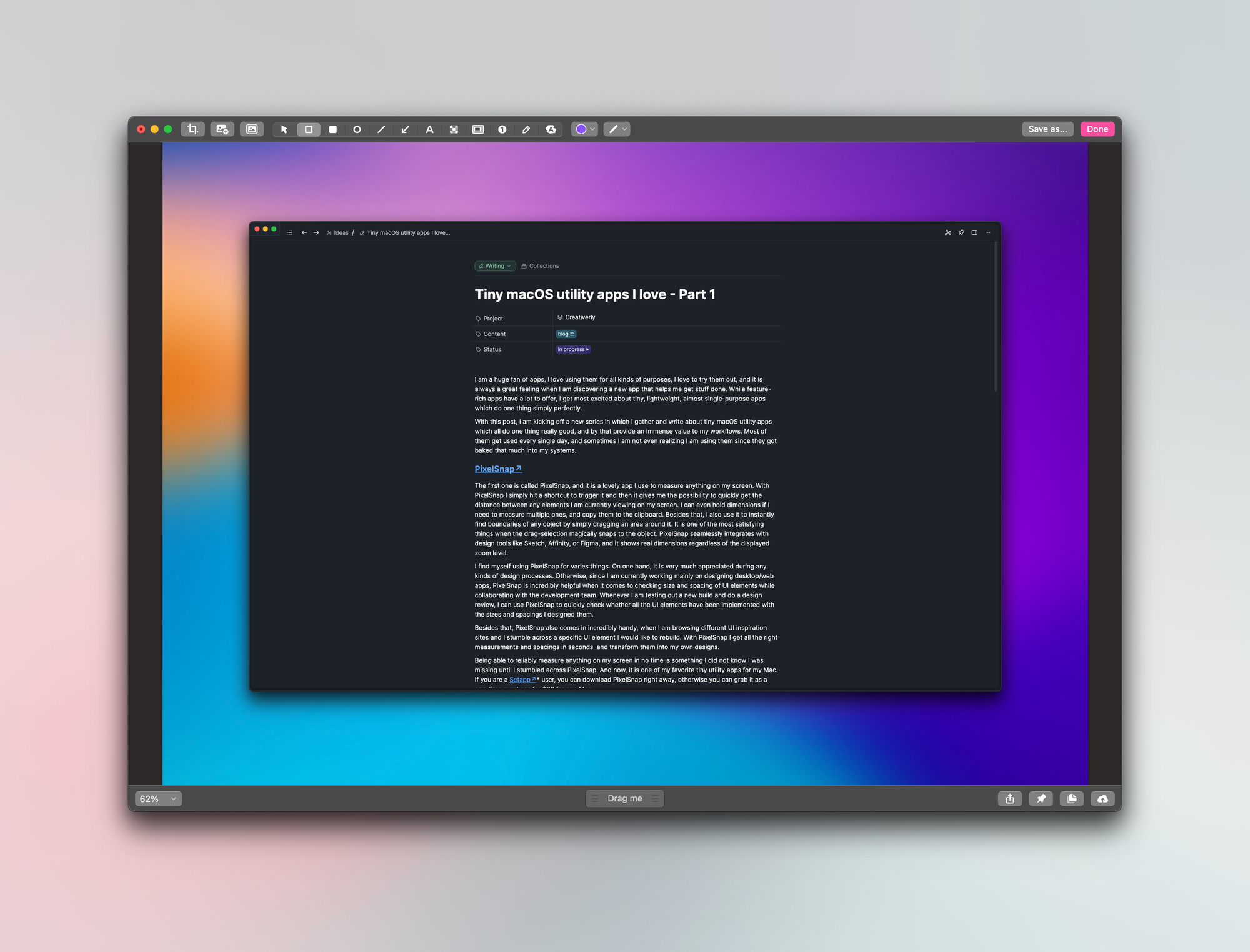
For years, CleanShot has been one of my most used apps on my Mac, it has been one of the best investments, and I definitely do not want to miss it anymore. You can grab CleanShot for $29 as a one-time payment, whcih will give you access tot he macOS app, one year of updates, and $19 of cloud storage. As a Setapp user, you can download CleanShot right away, as it is included in Setapp's awesome collection of macOS and iOS apps.
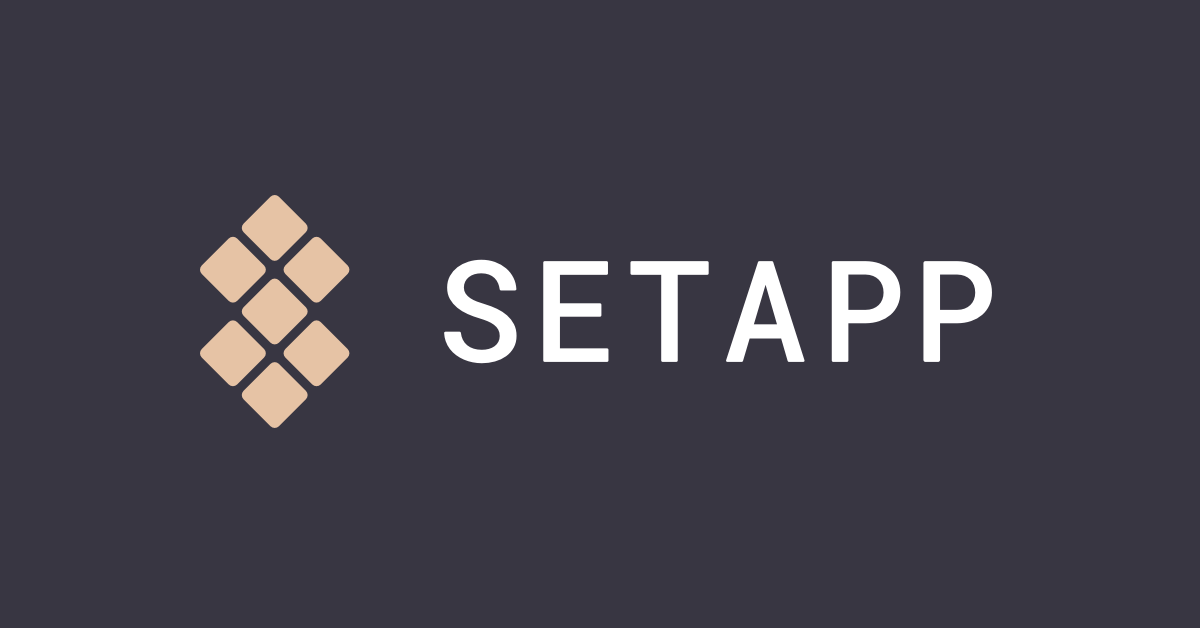
Affiliate Link
Paletro
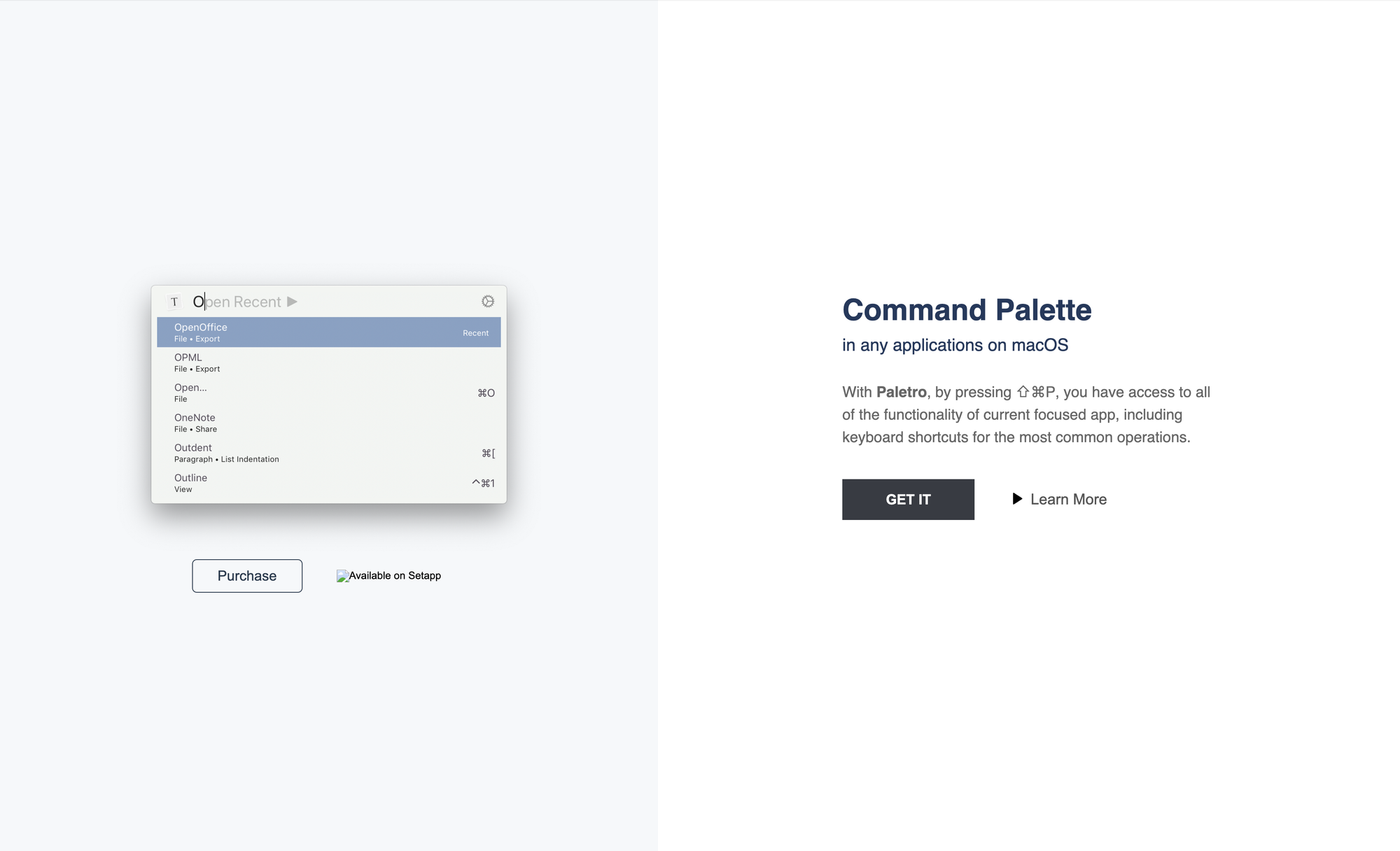
Paletro is a macOS app which I just added to my workflows as of recently, but I am already in love with it. Paletro is from the makers of Typora, a minimal, beautiful, and elegant markdown editor. With Paletro, you get access to all of the functionality of the current focused app, including keyboard shortcuts for the most common operations. Most of my workflows are keyboard-centered, but as I am using multiple apps, it is sometimes hard for me to keep up with all the different keyboard shortcuts and functionalities of those apps. Thanks to Paletro, I only need to remember a single shortcut to get access to all the keyboard shortcuts an app is offering.
Basically, Paletro is adding a command palette feature to all your apps. To add this feature, Paletro is using the accessibility feature of macOS to retrieve all available commands from the main menu of the app you are currently running. Once you triggered it, your can search or filter for commands to quickly find what you are looking for. You can also create customized rules on how Paletro should behave, for example by excluding certain menu items or disable the app completely in other applications.
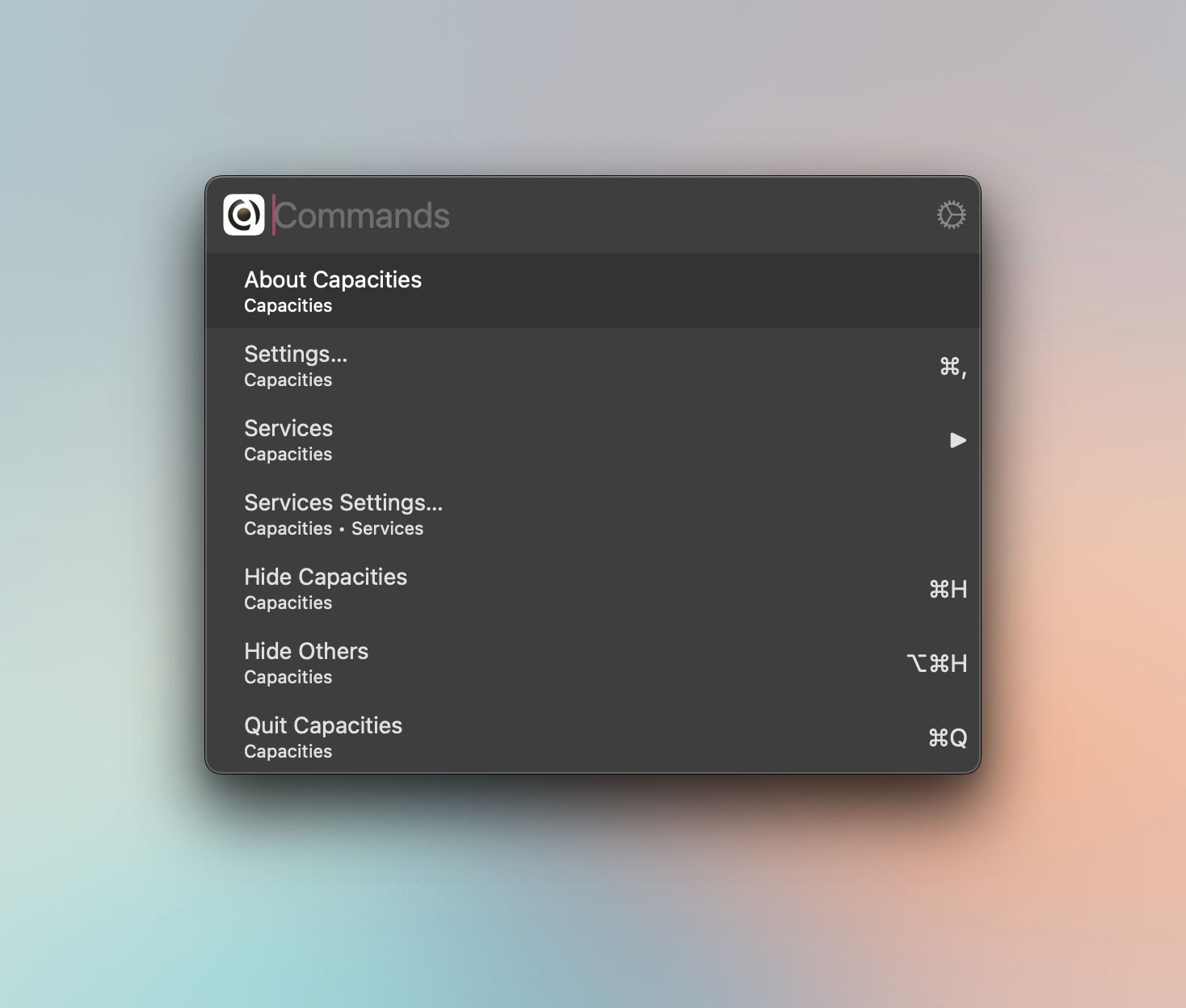
Paletro is a perfect example for a tiny macOS utility app that has such a great impact on my workflows. It is a lovely little assistant to boost my workflows no matter what app I am currently using.
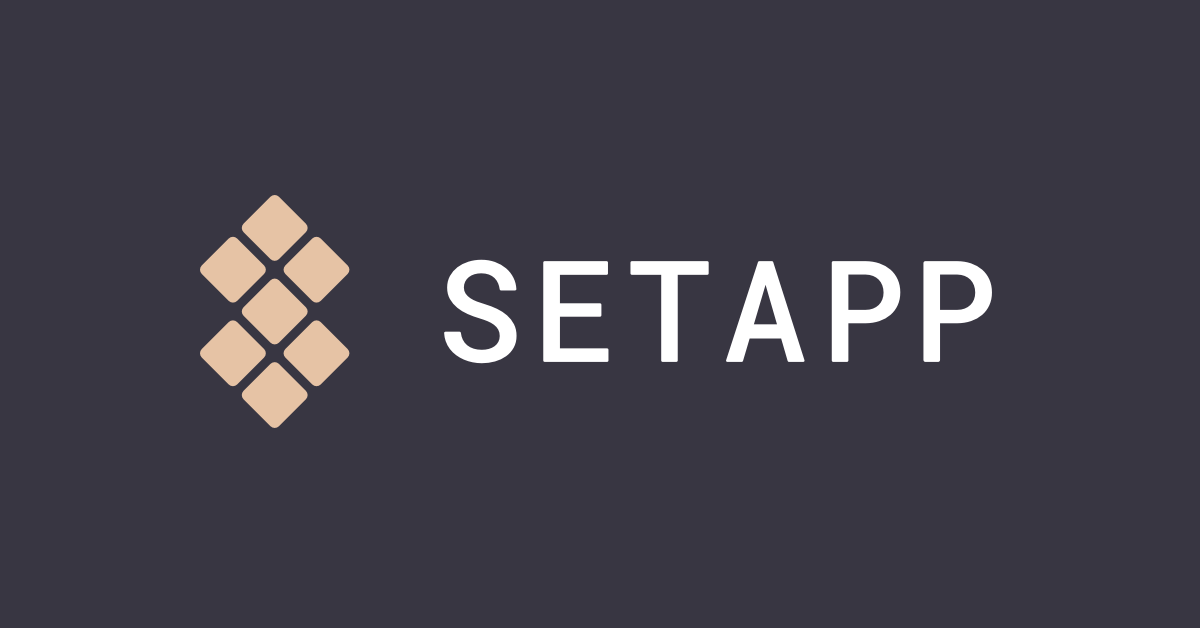
Affiliate Link
Let me know about any tiny macOS utility apps that you are using, since this will be an ongoing series of sharing and highlighting simple and lightweight apps, which do one thing really good.
Till next time! 👋
Support: Do you have a friend who is looking for inspiration, news about design, and useful tools and apps? Forward this newsletter to a friend or simply share this issue and show some support. You can also show some love by simply clicking the button down below and keep this newsletter a sustainable side-project by buying me a coffee. ☕️ 🥰

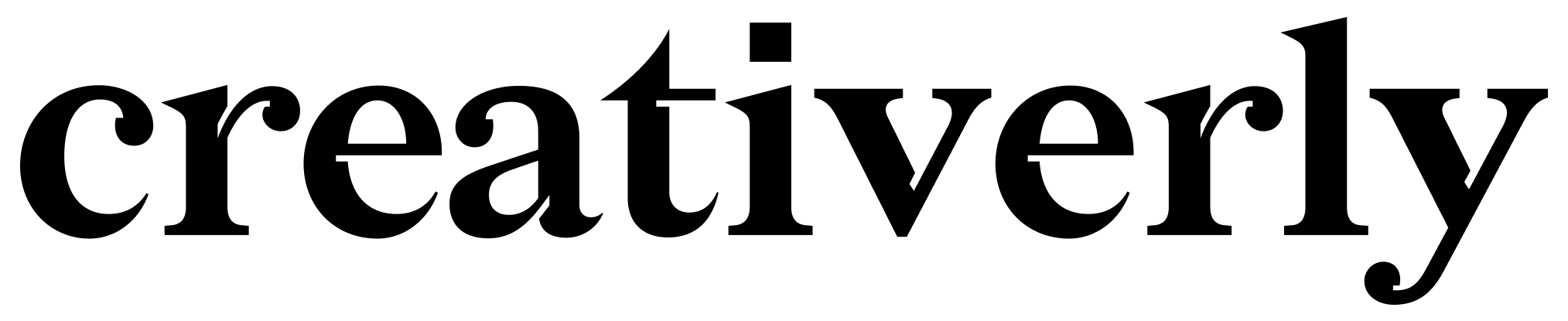


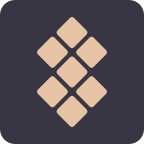
Discussion