Creativerly's Favourite Apps of 2024
As we wrap up 2024, it is time again to gather Creativerly's Favourite Apps of the past year.
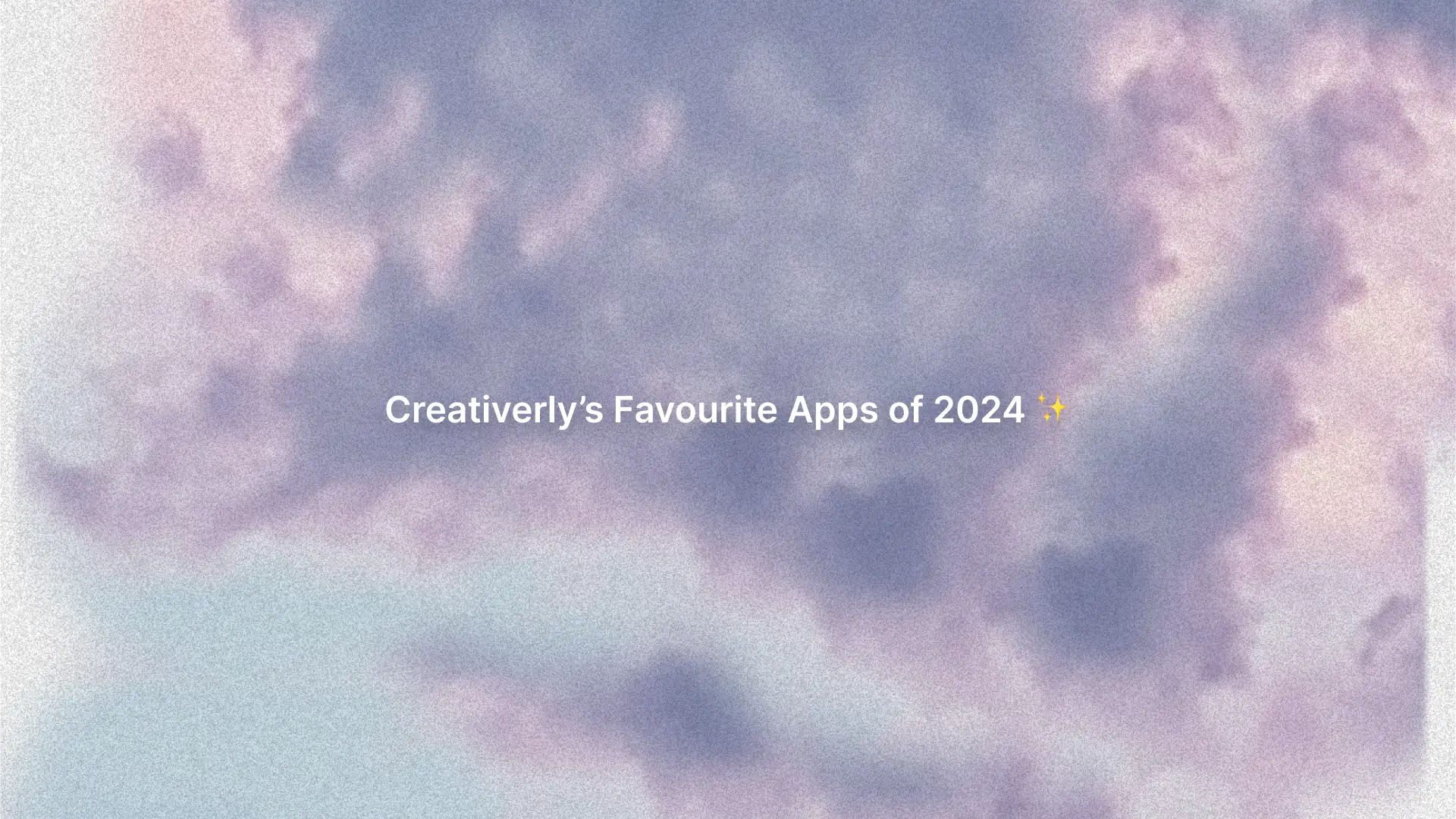
After 2021, 2022, and 2023, it is yet again time to wrap up the year for Creativerly by gathering my most favorite apps of 2024 and the ones that stood out to me throughout the past twelve months. I have been writing about, researching, and exploring apps and software at Creativerly for almost six years, however my interest in the world of apps started even earlier. In a world where loads of people are constantly hunting for the perfect tool and finding themselves in a cycle of adoption and abandonment, I am striving for simplicity, I am striving for simple and lightweight apps that help me getting my stuff done and are joyful to use.
I have also been affected by the shiny app syndrome, jumping back and forth between different apps, and experiencing the urge to try out every single new note-taking app which entered the market. But after I realized what truly matters to me when chosing a note-taking app, I tried to apply the same tactics and principles to other apps and workflows too. This gave me the possibility to reflect on all the apps I use, and it made me stick to a lot of them, although I previously felt the urge to replace them and try out something new. I managed to say goodbye to half-life productivity software and embrace my current toolstack. I am now a bit more cautious when it comes to adding new apps to my workflows, however, I still love exploring, researching, and writing about them.
And on that note, enjoy this year's Creativerly's Favourite Apps.
Horse Browser*
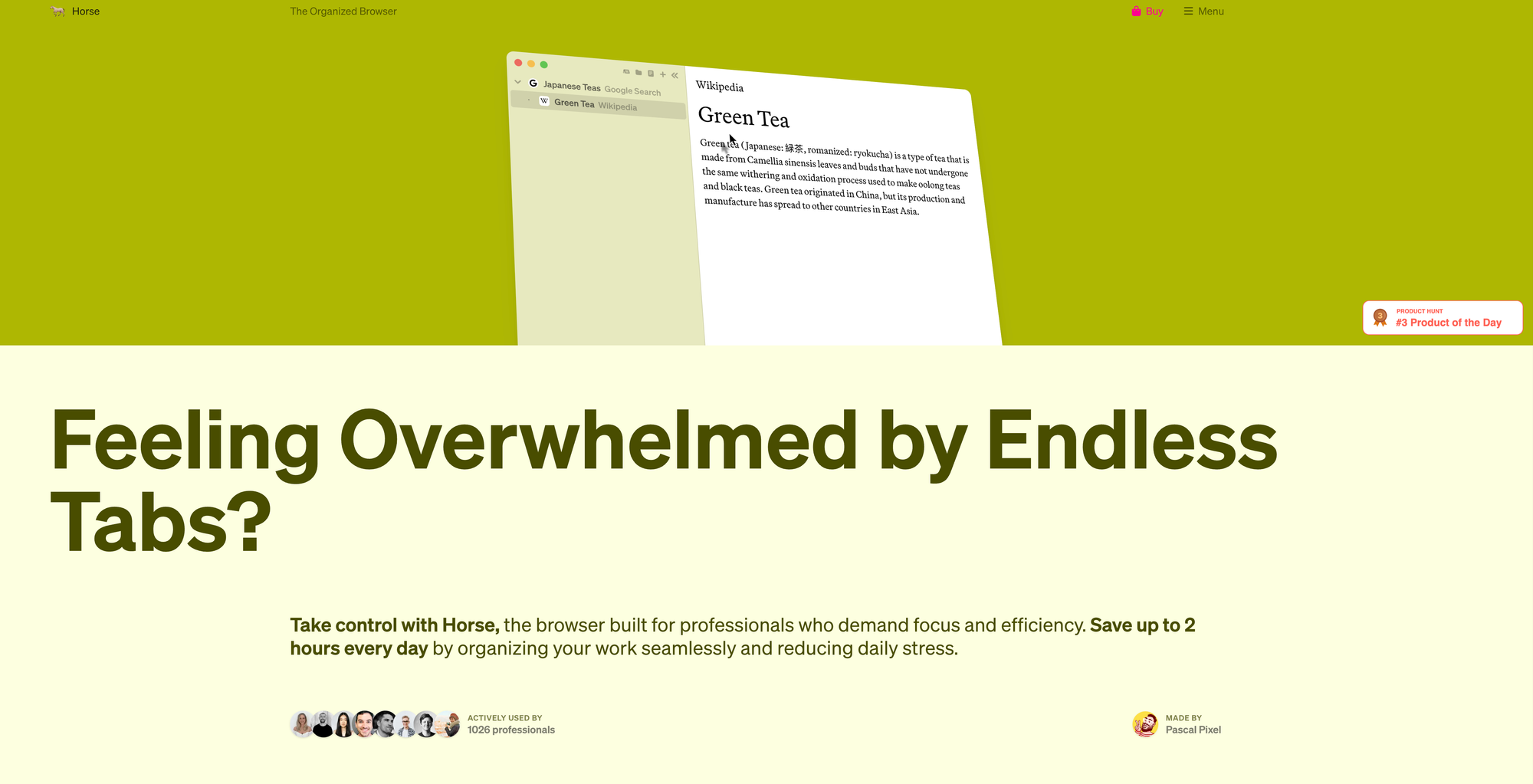
There hasn't been much revolutionary development in the realm of browsers (vertical tabs, split view, and some fancy interfaces are not it). We are still interacting with the internet in the same way as multiple years ago, and we are still getting drowned in loads of tabs. Browsers should focus on making the internet more accessible and providing us with a user-friendly interface for accessing and navigating the World Wide Web. However, a lot of browsers who set to disrupt the market over the last couple of years doubled-down on AI-powered features no-one was asking for, or even shut down and get abandoned (looking at you Arc and The Browser Company). Browsers are weird, and it is an incredibly overwhelming task to find the right one.
Anyway, while Vivaldi became my main browser throughout the past 12 months, and I am using it across all my devices, it was Horse Browser* which became not only my favorite browser but in fact one of my favorite apps of 2024. I wrote a whole deep dive about Horse Browser a couple of months ago, exploring its features, and explaining how I am incorporating it in my workflows. Horse Browser hasn't replaced Vivaldi as my main browser, but because of its cozy and calm interface, features like trails that allow me to navigate through research and rabbit holes easily, and the possibility to set up folders, areas, and projects, Horse Browser became my dedicated home for the things I am passionate about. I am exclusively using Horse Browser for my interests, what excites me, and all the projects I am working on.
Horse Browser has been the first browser I paid for. I already got convinced of it by simply browsing through its lovely website, however since it offered a 14-day money back guarantee when I bought it, I didn't have to think much about it and bought the lifetime option. Especially, since it is always exciting for me to support independent software, and the creators behind it. Horse Browser is a project by Pascal Pixel and Elly McKeown, and they have been rocking it so far as tiny team of two. In case you read my deep dive about Horse Browser, you will realize that I paid $99 for the lifetime option for Horse Browser, however, as of writing this, you can grab it for $60 with a 30-day money-back guarantee, or subscribe for $20 per year, which means you get great value for even less money.
Give it a try and experience it for yourself, and maybe it will became one of your favorite apps too.
OpenIn
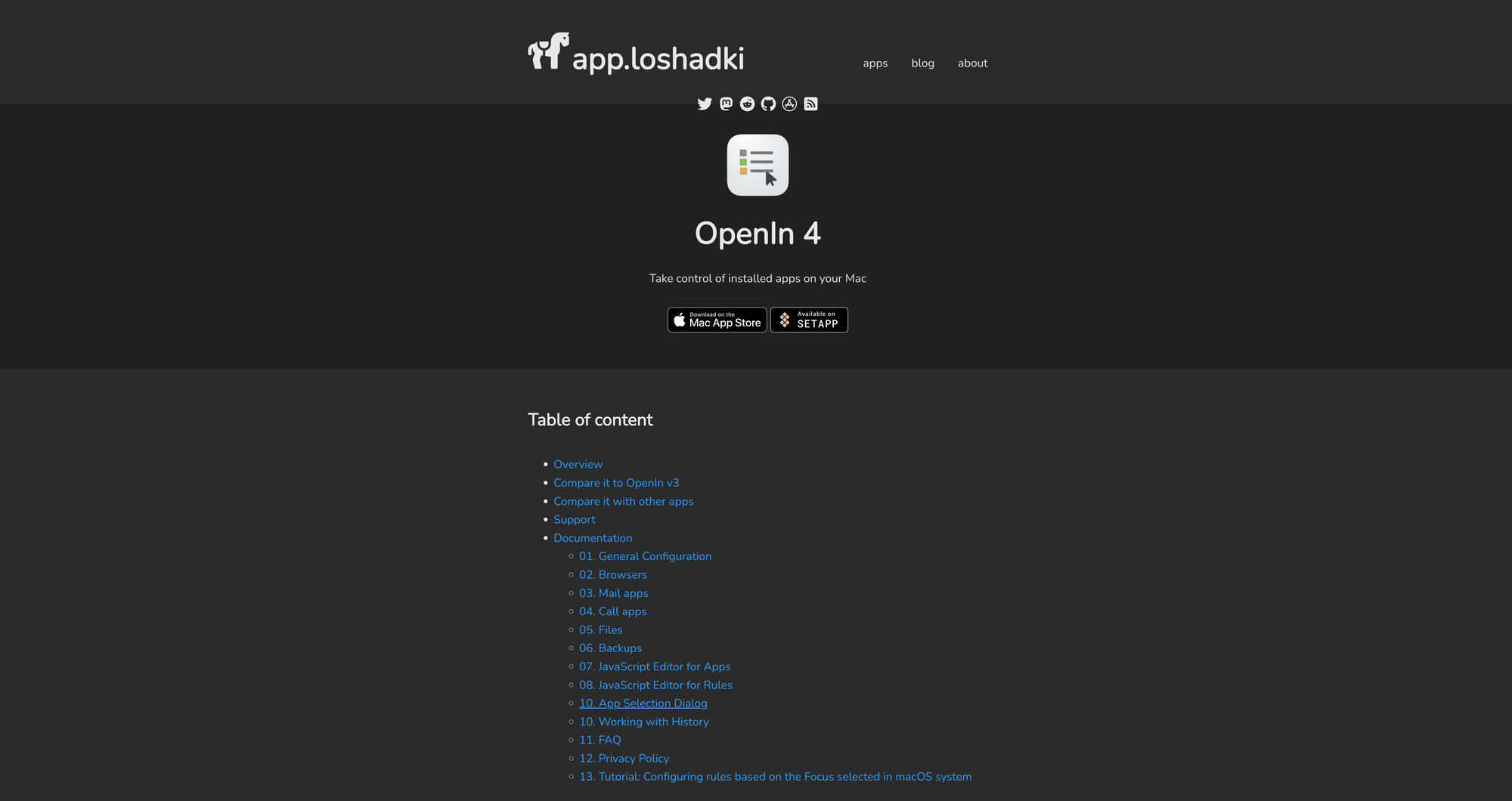
I am often working across multiple apps that sit in the same realm, for example I use multiple browsers for different occasions and use cases. Whenever I am opening a link from my messages, emails, or other places, chances are high that I need to open that link in a specific browser, and chances are even higher that it will get opened in the wrong one. To tame my link chaos not only for the different browsers I use but for other apps too, I have been using OpenIn for the past months now, and it has been a lovely experience so far.
OpenIn gives you full control of any link you would like to open. Once installed and set up, it shows a little context menu whenever you click on a link. From that menu, I can then select the browser of my choice to open the link I just clicked on. Within OpenIn's settings I can even configure shortcuts which open the link directly in the intended browser. However, OpenIn's functionality does not stop there. Chances are high that people use multiple emails, video conference, IDE, and other apps, and in that scenario OpenIn gives you the possibility to select the right tool for the right moment. Open the Zoom app for zoom meetings, open the Microsoft Teams app for team meetings, send music links directly to Apple Music, Reddit links directly to Reddit, the possibilities are incredible.
What I love about OpenIn the most is that it is such a tiny and lightweight app, but provides incredibly powerful features. If you only use the core features, you will already enjoy OpenIn, however, you can go really deep and set up highly customized actions too. OpenIn 4 is available for macOS, and it will cost you $11.99 as a one-time payment. However, if you are already a subscriber of Setapp, you can download and use OpenIn right away*.
Tot
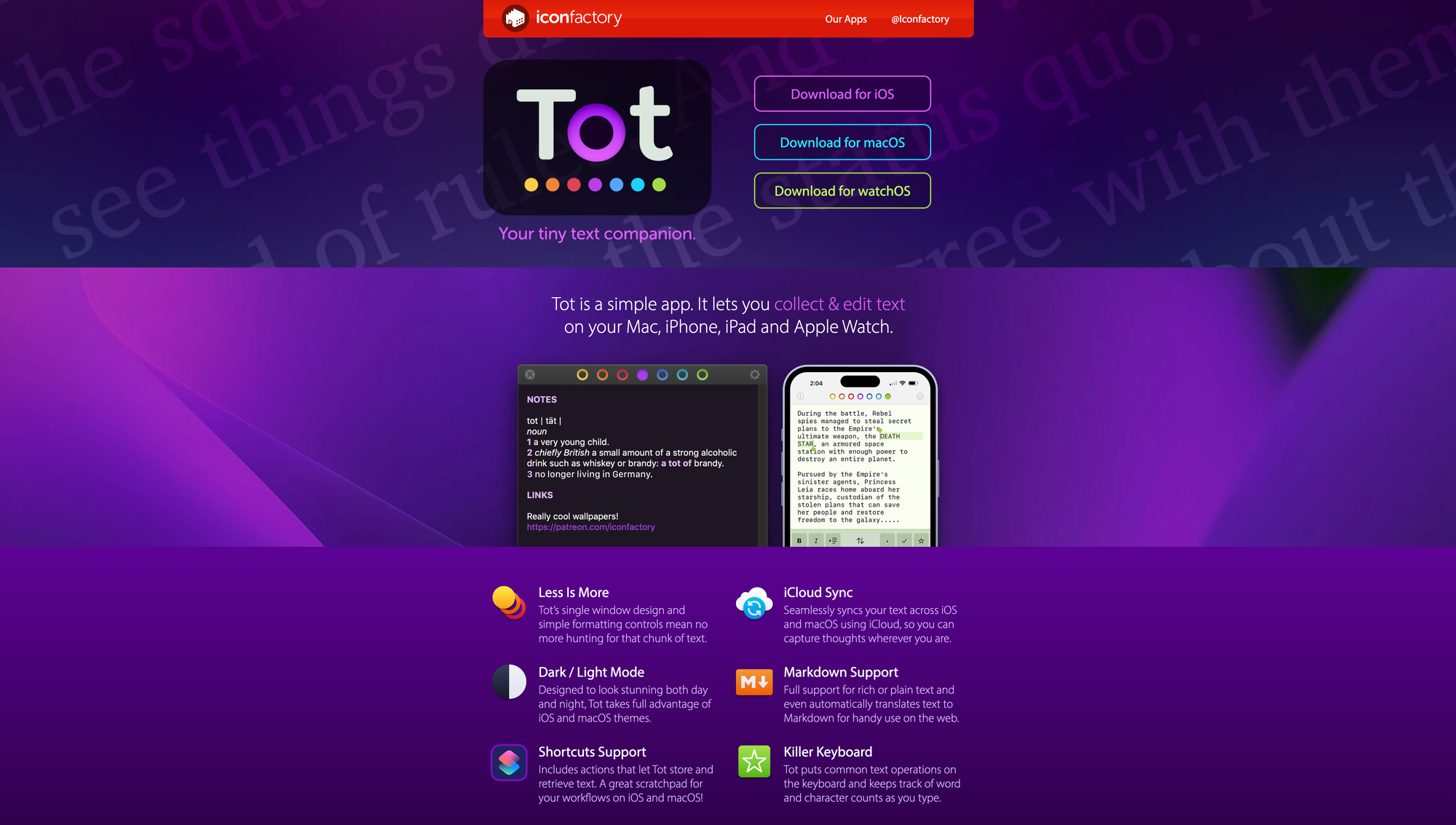
For some time now, I am using Capacities for all my writings, which means I am using it for daily journaling, taking notes on the things I consume, and writing my newsletter as well as all my blog posts. While I really enjoy my experience with Capacities so far, I have added a tiny and lightweight text companion to my note-taking workflows, and that app is Tot, another one of Creativerly's Favorites of 2024.
Now, Tot will not replace your current note-taking app, and that is also not its intention, instead it adds an additional layer to give you the possibility to take notes and capture any chung of text with literally no friction. One of the biggest issue of a lot of modern note-taking apps is the fact that they make it not that easy to just capture a piece of chunk of text. You either have to create a new note, append it to your daily notes, or something else. With Tot, you open up its window and are ready to go. A quite unique approach of Tot is that it is limited to seven notes in total, which are indicated by the colored dots on top of Tot's window. You can use those seven notes as categories, projects, text documents, or any other way to structure and organize your text chunks. Each note gives you access to a blank page. On that page you can then start to jot down anything that comes to your mind. Since Tot has full support for rich or plain text and even automatically translates text to markdown for handy use on the web, you can use headings to even further structure your text within a note. Each note or text document in Tot has a different color, so you can easily distinguish between them. All you have to do to jot down text is selecting one of the colored dots, and then enter your text. Simple as that. A very simple and subtle status bar at the bottom of Tot's window gives you information about the number of lines, words, and characters within your note, as well as two buttons which you can use to share the text or switch between rich and plain text input.
Since Tot has support for Apple Shortcuts, you can create actions that let Tot store and retrieve text, which makes it a great scratchpad for your workflows, allowing for super fast and easy input. A simple setup I created for my Mac Mini is to assign a hotkey with Raycast to Tot, which allows to quickly pull up Tot by only using my keyboard, then navigating through the seven notes by using CMD 1, 2, 3, and so on, and then input any text, link, or something else.
I am a huge fan of Tot's lucid interface, it is gorgeous, with some lovely details. Since each text document has its own color, even the keyboard within the iOS version adapts its color. Besides that, the app also supports light and dark mode, so you can choose your preference. You can download Tot for free on macOS to give it a try. The iOS version costs $20 in case you would like to get access to iCloud sync and take your notes with you wherever you are. There is also a watchOS app available for $1.99.
Kompressor
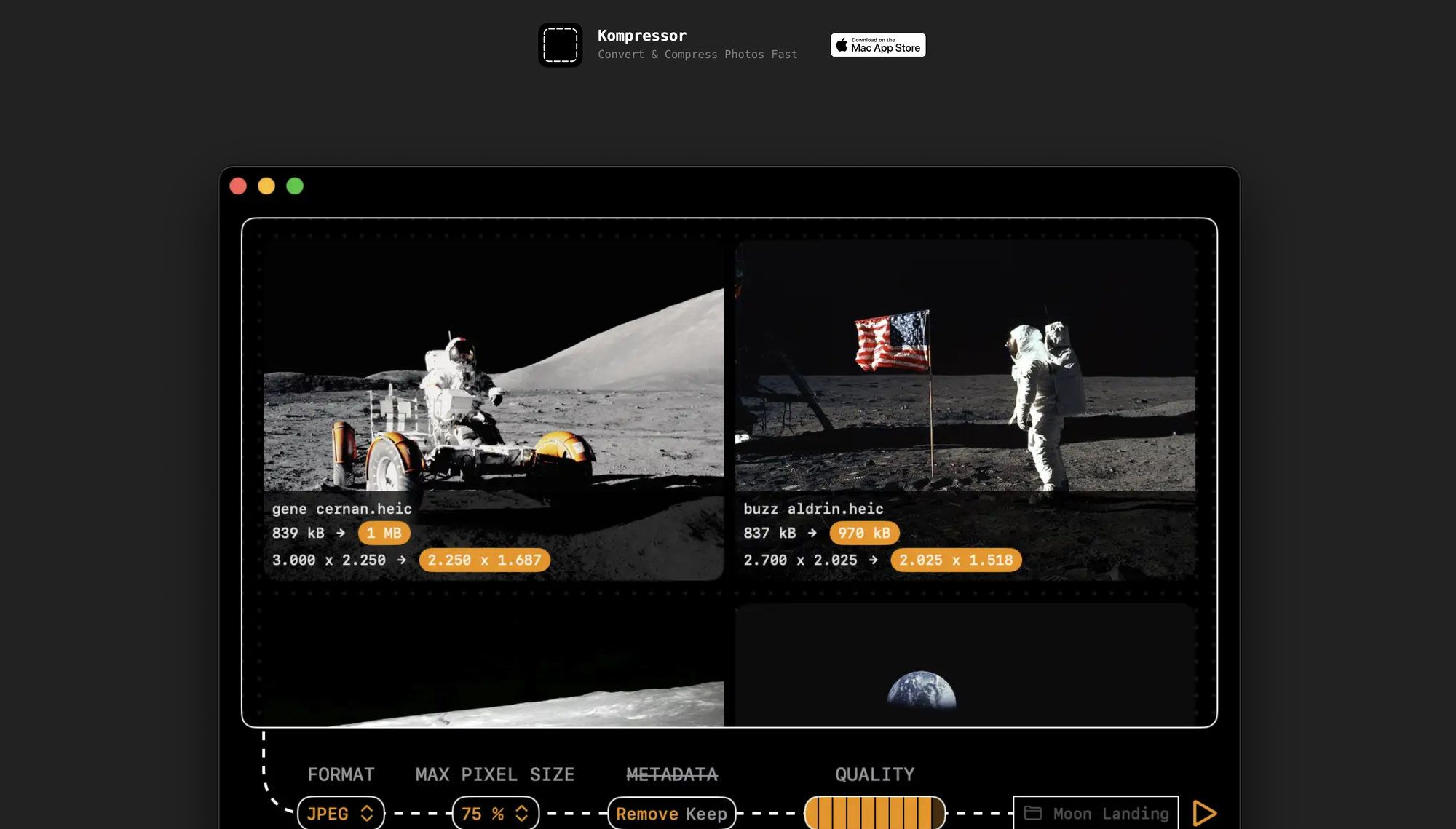
Whenever I am publishing a post online or create case studies for my personal website showcasing my work, I make sure that the images and graphics that are part of those are optimized for the web, so they load fast while still keeping high-quality standards. To achive that, Kompressor by Lucas Fischer became my preferred app, and one of Creativerly's Favorites of 2024.
With Kompressor, you can drag and drop an image onto the content area, and then convert it to over 50 supported image formats like JPEG, HEIC, PNG, PDF, camera raw images, Photoshop files, Windows, and Mac icons. Once you dropped one image (or multiple ones), Kompressor's fun and lovely interface lets you choose the output format, the max pixel size, the option to remove or keep the EXIF data (like location or device model), the overall quality, and where to save it. Kompressor is optimized for performance and simplicity, which makes it delightful to use. No matter if you need to just quickly convert a single image, or a batch of multiple ones, Kompressor is fast and easy-to-use. Besides the most used image formats, Komrpessor lets you also convert images to more exotic formats like ASTC, EXR, HEICS, KTX, and more. I recently had to create App Icons for an app that is available for macOS and Windows. It was the first time I got confronted with converting an image to .ico and .icns. Luckily, Kompressor supports both and the task was done in seconds.
With supporting over 50 input formats and over 20 output formats, optimized for Macs with Apple Silicon chips, private by design, without any analytics or trackers, Kompressor is a fun, powerful, and lovely app, and one of my favorites of 2024. You can grab Kompressor on the macOS App Store for $0.99 per month, $4.99 per year, or $9.99 once for the lifetime option.
Reeder
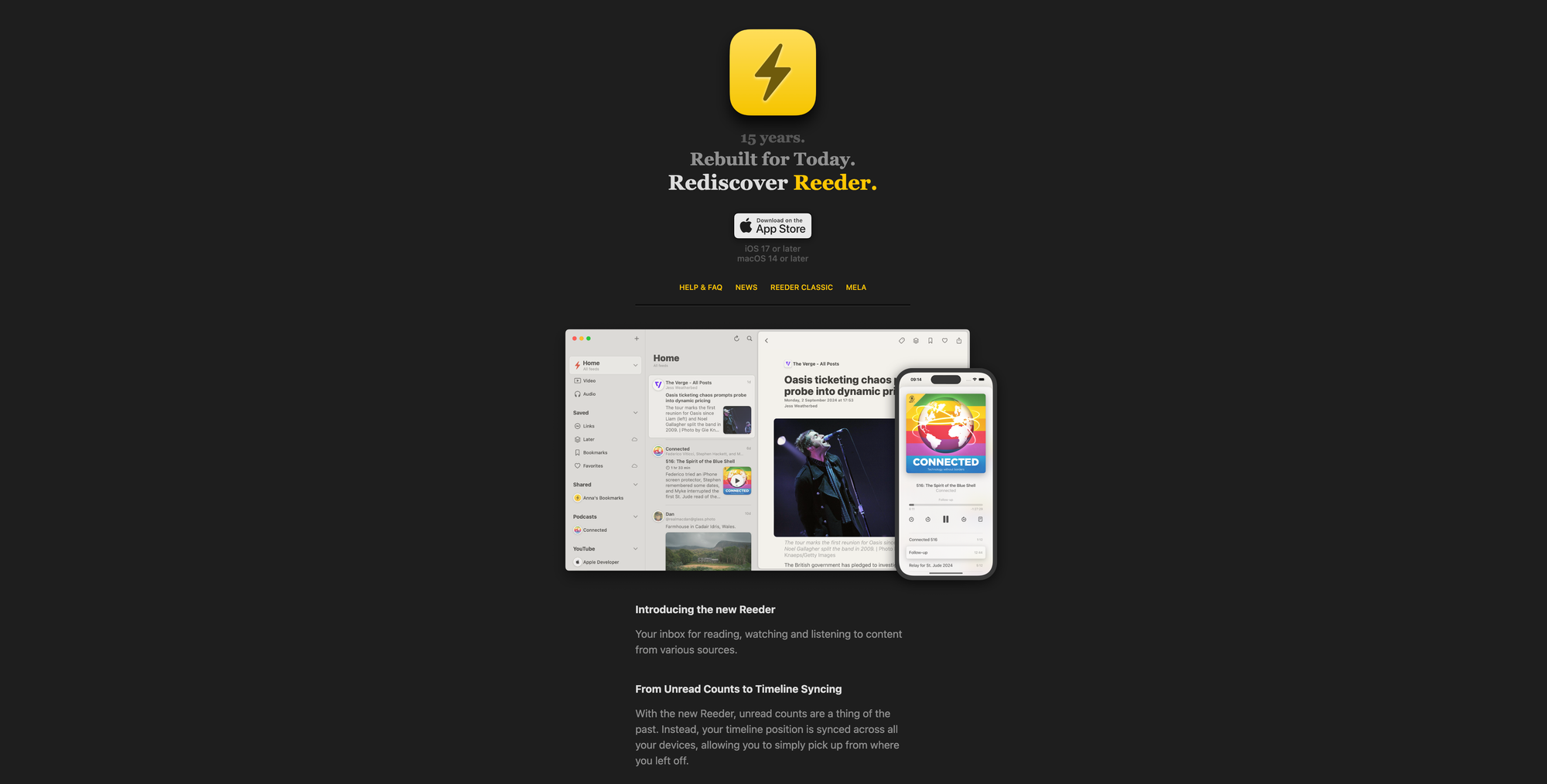
I love reading, and I love RSS to follow and subscribe to feeds from personal blogs as well as news sites. For years, I have been using Reeder (now called Reeder Classic) by Silvio Rizzi. Earlier this year, Rizzi announced that he started working on a new app. I got excited but also a little bit skeptical, as I hoped that Reeder Classic stays active. The new Reeder followed a different approach compared to Reeder Classic. Both allow you to subscribe to RSS feeds, however the new Reeder is more than just an RSS reader but rather an inbox for reading, watching, and listening to content from various sources.
With Reeder, your timeline position is synced across all your devices, which means you can simply pick up from where you left off. With Reeder Classic, I always got a bit overwhelmed by all the unread counts as I subscribed to loads of feeds I wanted to keep up with. Until I used the new Reeder and experience a synced timeline position, I did not know how much I enjoy consuming all my RSS feeds that way. But what sets Reeder truly apart is the possibility to add a range of content, including videos, podcasts, and social media posts, all integrated into a single unified timeline within Reeder. This gives me the possibility to filter and create a timeline that is truly aimed at and focused on my interests.
What also stands out is Reeders lovely clear interface, which makes the app even more joyful to use. Reeder became an important home for my most favorite feeds across news sites, blogs, and podcasts.
Sequel
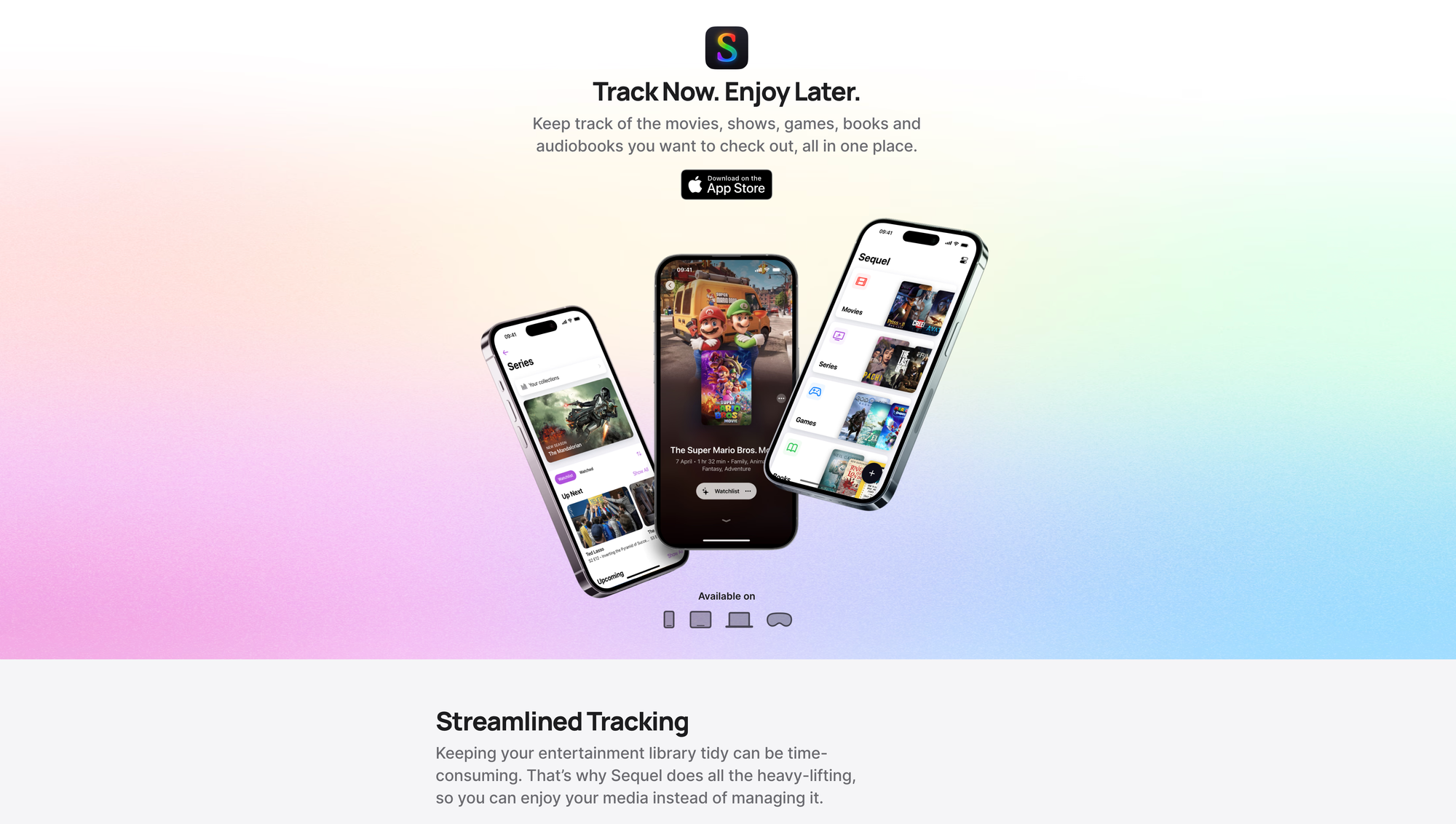
For quite some time now, I have been tracking the books I have read and the ones I would like to read. In 2024, I also started to track the movies and series I watched, creating a personal collection of my media consumption. It is in my nature to set up such a tracker in my note-taking system, however, once I stumbled across Sequel, it was clear that this app will become the media tracker of my choice.
Sequel is a full-fledged media tracker, which means you can use it to track the books you read, the movies and series you watched, the games you played, and the audiobooks you listened to. Besides that, it also gives you the possibility to create and maintain a watchlist with movies and series you would like to watch, as well as a reading list for the books you would like to read or buy next, and the same applies to games and audiobooks too. The lovely thing about it is that you can search for any movie, series, game, and book right within Sequel and then add it to your personal lists with a single tap. While I am still writing and taking notes about all the media I consume, Sequel became the single space to keep track of everything I am currently reading, watching, and playing, and what I would like to check out next. It is just so convenient and streamlined to maintain a media and entertainment library with Sequel, as it neatly organizes everything within a beautiful interface.
As of now, I am using the free version of Sequel, as it does everything I need. In case you would like to capture thoughts, quotes, or any other notes regarding the media you are tracking, or if you would like to created collections to organize the content the way you want, keep your movies and series in sync with a Trakt account, discover where to watch movies and series, get release reminders, instantly find, explore, and save media from the web into Sequel, among other things, you need to upgrade to Sequel+ which is available for €2,99 per month, €19,99 per year, or for €99,99 as a one-time purchase.
In case you are looking for a lovely and beautiful media tracking app, check out Sequel and consider supporting Romain Lefebvre, the solo developer behind it, and maybe it will become one of your favorite apps too.
Till next time! 👋
Support: Do you have a friend who is looking for inspiration, news about design, and useful tools and apps? Forward this newsletter to a friend or simply share this issue and show some support. You can also show some love by simply clicking the button down below and keep this newsletter a sustainable side-project by buying me a coffee. ☕️ 🥰
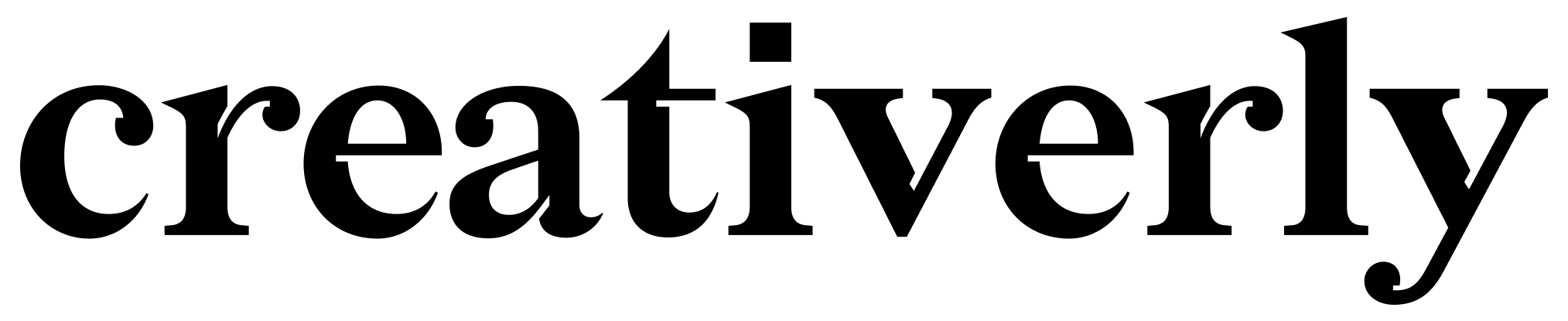


Discussion