Tiny macOS utility apps I love – Part 5
The fifth part of my tiny macOS utility apps I love focuses on three apps that help you convert, resize, edit, optimize images with ease.
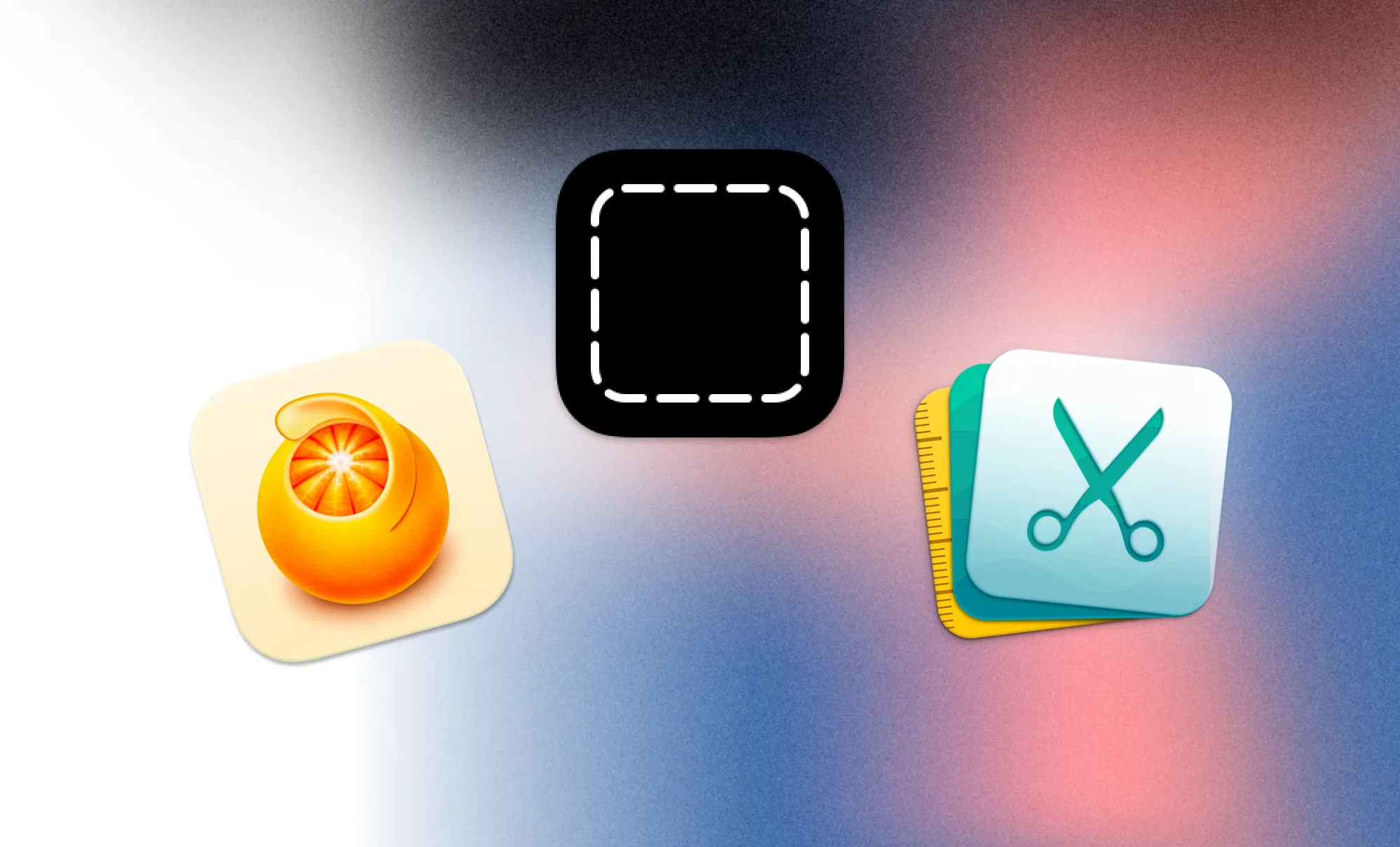
This is part 5 of my Tiny macOS utility apps I love series. Here you can find: Part 1, Part 2, Part 3, and Part 4.
In the third part of Tiny macOS utility apps I love, I wrote about and gathered three apps with a dedicated focus on lightweight, simple, and minimal note-taking and text companion apps. For the fifth part of this post series, I decided again on a specific focus, image editing and converting.
As a designer who publishes online, I have specific and high standards when it comes to the visual aspect of my posts, i.e. the thumbnails or any kind of imagery used within the posts. Working with and handling a lot of different assets can sometimes be a bit tedious. Sometimes, you need to make sure to compress loads of images and optimize them for your website, or you need to be able to quickly convert them into various formats. Therefore, having a simple and handy app at your fingertips, that allows you bulk edit images, is a powerful thing to have as part of your toolstack.
I gathered three lovely, beautifully-designed, simple, and powerful image editing apps, aimed at helping you quickly converting, resizing, compressing, renaming, and even applying filters to a batch of images. Let us get into it.
Kompressor
I am using Kompressor since almost a year now, and it became an important part of my creative workflows. Kompressor is a lovely and beautifully designed app by Lucas Fischer as an independent side-project.
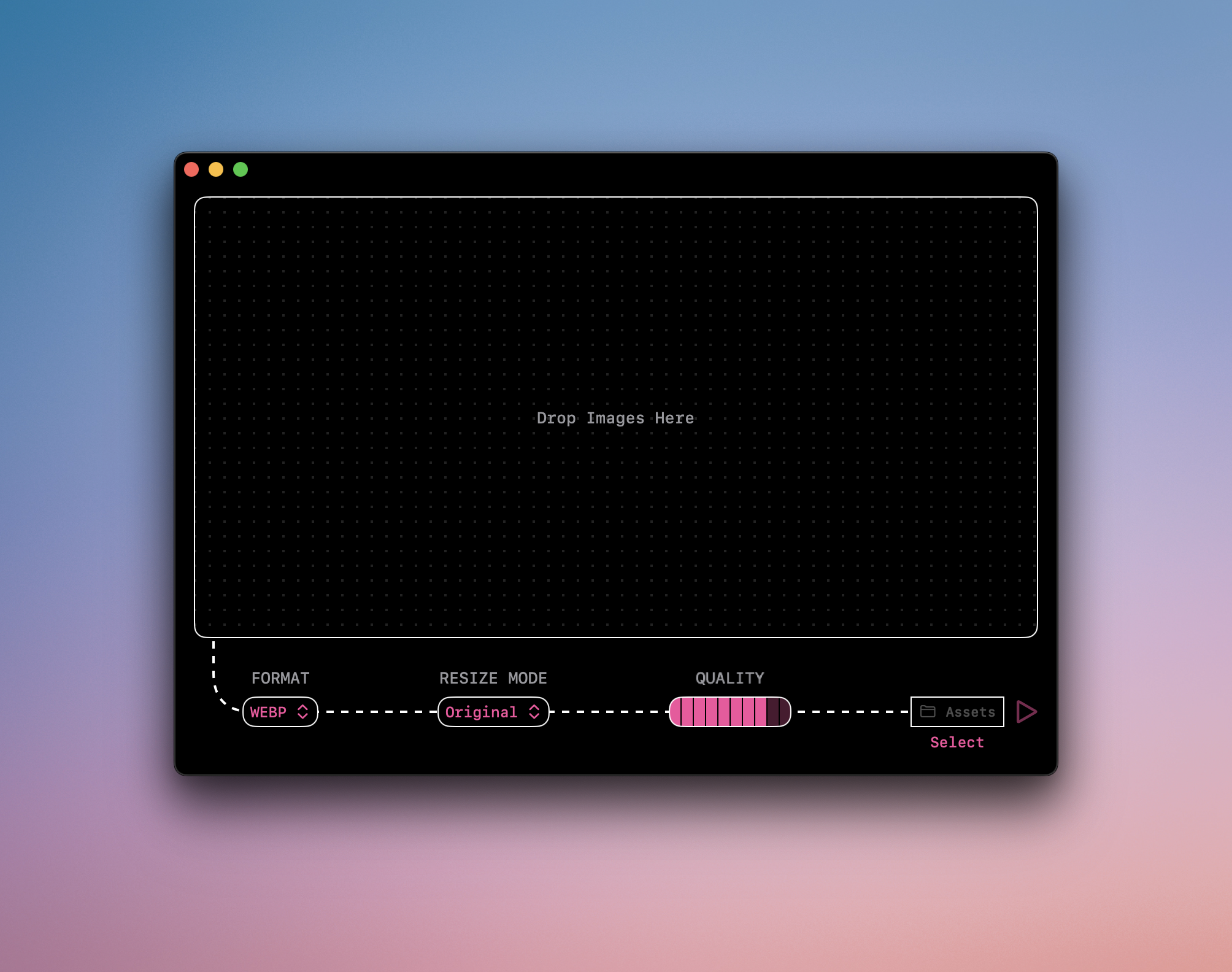
With Kompressor, you can drag and drop an image onto the content area, and then convert it to over 50 supported image formats like JPEG, HEIC, PNG, PDF, camera raw images, Photoshop files, Windows, and Mac icons. Once you dropped one image (or multiple ones), Kompressor's fun and lovely interface lets you choose the output format, the max pixel size, the option to remove or keep the EXIF data (like location or device model), the overall quality, and where to save it.
What makes Kompressor even more fun to use are its sound effects, haptic feedback, and smooth animations. Kompressor features the right amount of playfulness, so that whenever I use it, I am having a little smirk on my face. As Kompressor is optimized for performance and simplicity, it is delightful to use. No matter if you need to just quickly convert a single image, or a batch of multiple ones, Kompressor is fast and easy-to-use. Besides the most used image formats, Komrpessor lets you also convert images to more exotic formats like ASTC, EXR, HEICS, KTX, and more. I recently had to create App Icons for an app that is available for macOS and Windows. It was the first time I got confronted with converting an image to .ico and .icns. Luckily, Kompressor supports both and the task was done in seconds.
Kompressor is fun and powerful, supports over 50 input formats and over 20 output formats, is optimized for Macs with Apple Silicon chips, and it is private by design, no analytics, and no trackers.
You can grab Kompressor on the macOS App Store. To unlock all its features you can get a monthly subscription for $0.99, a yearly one for $4.99, or buy the Lifetime option for $9.99.
Squash
Squash is another powerful batch photo editor. Squash is developed by Realmac, an award winning, independent software company founded in 2002, and known for lovely apps like RapidWeaver, DevAnt, and as already mentioned, Squash.
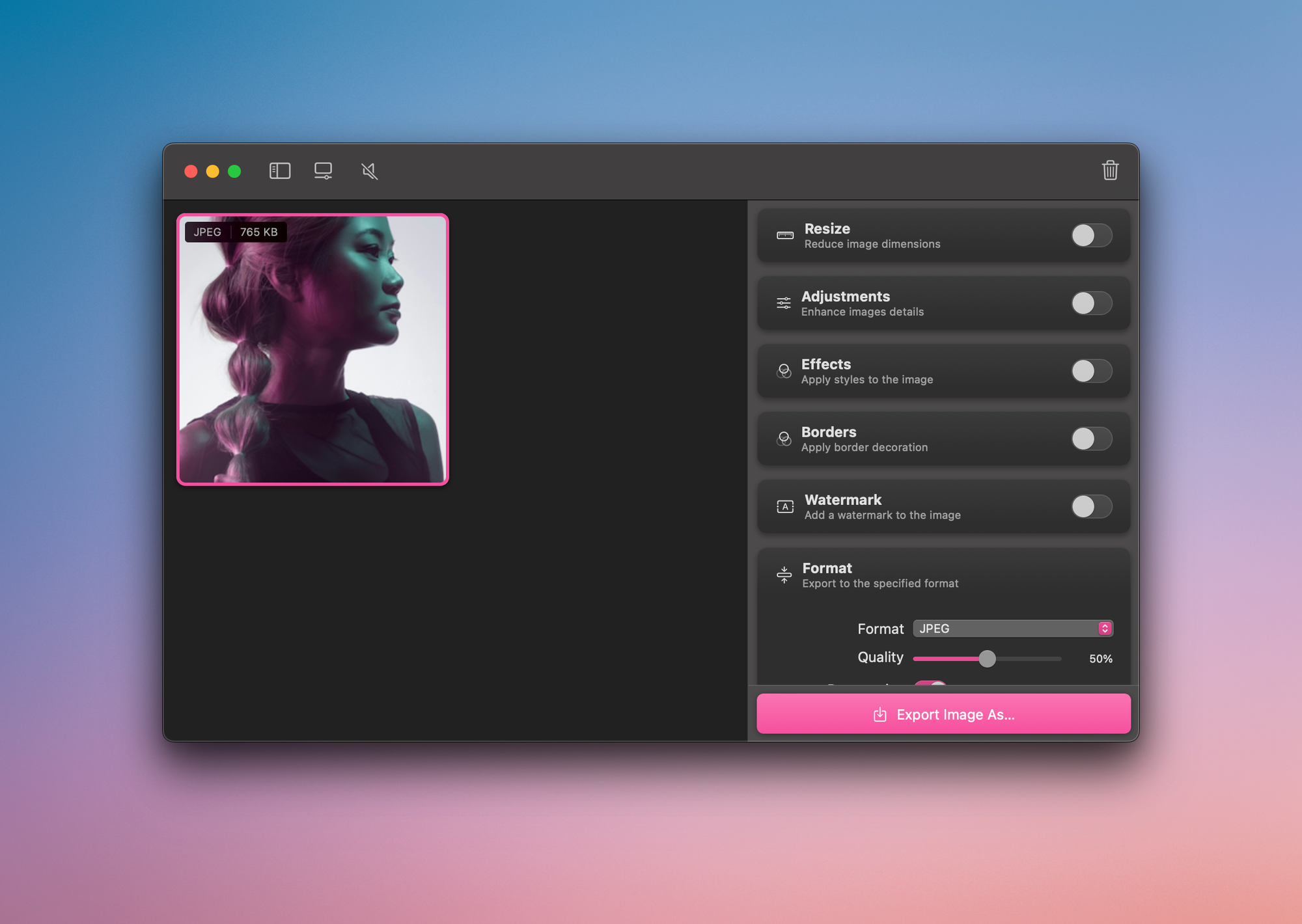
Squash 3 gives you a quick and easy way to batch convert, and resize images. Besides that, it also lets you apply layered watermarks and filters, rename files, remove or edit private metadata, and a lot more. Thanks to Squash intuitive interface, you only see the settings and options that you need to edit your images. If you have previously used image editors like Photoshop or Lightroom, you will probably be overwhelmed by all of their functions, options, and their bloated interfaces. With Squash though, you get the power of many utilities in a structured and organized interface.
With just a few quick clicks you can use the resize option to set a maximum width or height, use a fixed percentage reduction, apply some adjustments to enhance image details, choose effects, add borders, and watermarks. In case you need to edit images with the same settings over and over, Squash 3 gives you the possibility to add those settings as a preset.
Since Squash 3 is built and developed natively in Swift and SwiftUI, you can be sure to experience a fast and lovely performance. Thanks to its integration with macOS Shortcuts, you can even automate your workflows.
Squash 3 is available for $39, which gives you access to one year of updates. In case you have a Setapp* subscription, you can download Squash right away, as it is part of Setapp's powerful offering of over 200 apps, accessible with a single subscription.
PhotoBulk
The third app I would like to highlight in this showcase of simple and easy-to-use image editing and converter apps is PhotoBulk.
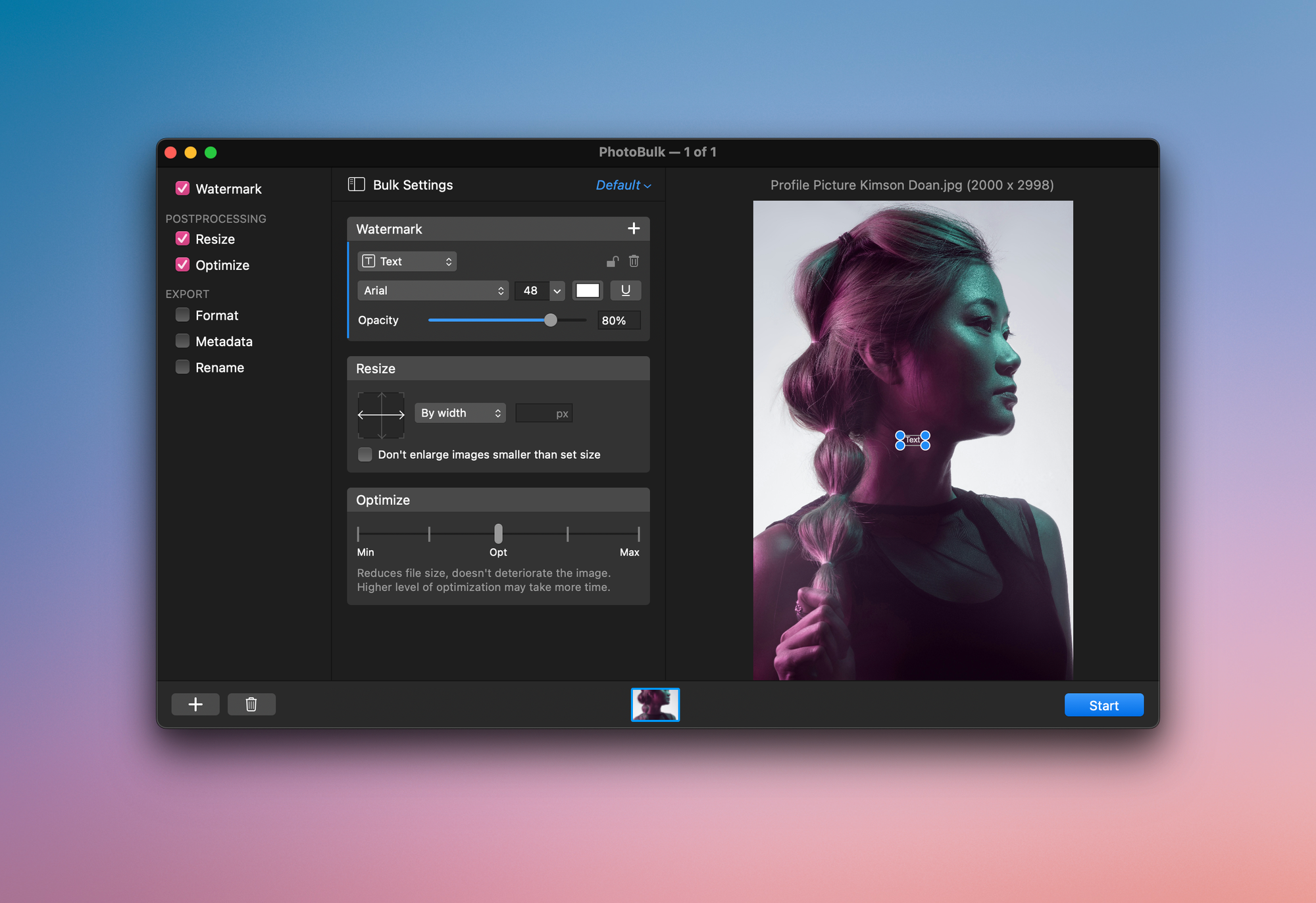
PhotoBulk offers all the features that you might need for your image editing tasks, but in its sleek interface, those features are not obtrusive, as it is aimed at more efficient photo management and editing processes. No matter if you need to resize a bunch of images, compress or convert them, or add a watermark, PhotoBulk lets you perform those task with just a few clicks. Thanks to the lovely live view feature, you can conveniently preview images before saving, and rotate and resize watermarks in real time. Speaking of watermarks, PhotoBulk gives you the option to add several watermarks to a photo at once.
Additionally, PhotoBulk is an image resizer that lets you work with a large number of various images at a time. Change the width and height of many images either proportionally, by percentage, by maximum size, or according to your custom dimensions. When you are sharing a large number of images online, every byte is valuable. Therefore, you can use PhotoBulk to compress many images with just a few clicks. While the image size is reduced, the original resolution, quality, and format are left intact when using PhotoBulk.
Once you are done editing your images with PhotoBulk, you can convert them to a variety of formats, select which of the metadata you want to be included in the resulting images, and batch rename photos with ease.
You can get PhotoBulk from the macOS App Store. It costs $9.99. If you have a Setapp subscription, you can download and use PhotoBulk right away*.
Till next time! 👋
Support: Do you have a friend who is looking for inspiration, news about design, and useful tools and apps? Forward this newsletter to a friend or simply share this issue and show some support. You can also show some love by simply clicking the button down below and keep this newsletter a sustainable side-project by buying me a coffee. ☕️ 🥰
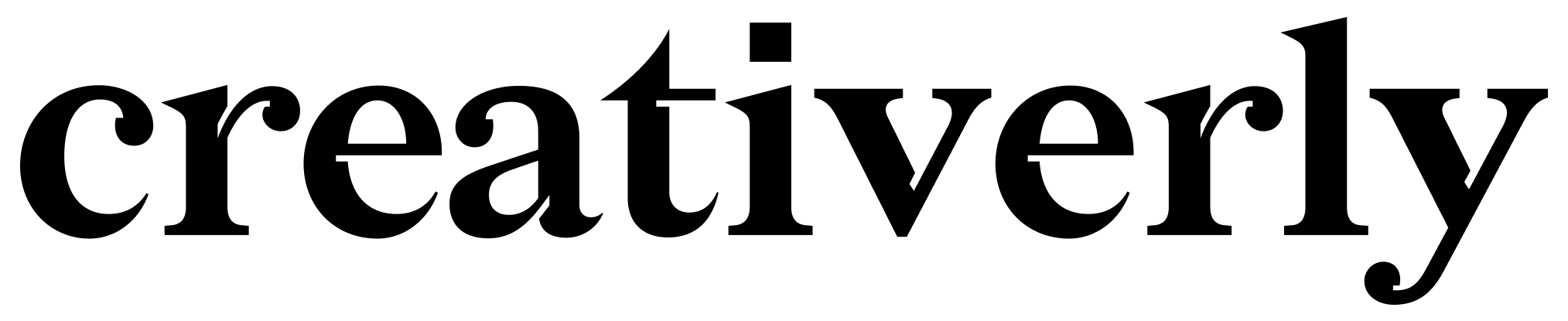



Discussion